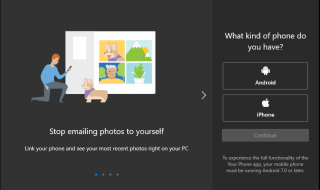Windows Defender is a feature that is developed by Microsoft Team . It is an integrated antivirus tool designed to shield your computer from viruses and various threats. By actively scanning your hard drive for malicious code, this essential security program provides continuous protection and promptly detects and responds to attacks in real-time.
However, you’ve tried adding things to the exclusions list in Windows Defender, but Windows 11 still flags them as threats. You may attempt the following troubleshooting steps. When Windows Defender Exclusions stop working as expected, these recommendations might help you fix the problem.
Contents
What may be preventing the exclusion from functioning in Windows Defender?
Several factors can contribute to Windows Defender exclusions not functioning correctly on your PC. These factors can interfere with the exclusion settings you’ve applied, causing them to be ineffective against Windows Defender’s processing.
One of the possible causes of this issue is the installation of third-party antivirus software on your computer. Additionally, there are other factors to consider:
Outdated Windows OS: If your PC is running on an outdated version of the Windows operating system, it can impact the functionality of several programs, including Windows Defender. Additionally, if your Windows updates are not functioning correctly, it can lead to software bugs affecting Windows Defender exclusions’ operation.
Infected program or file: Windows Defender exclusions may fail to work for specific programs or items if infected with malware or corrupted. Such malicious elements can interfere with Windows Defender’s ability to interact with the file or program appropriately.
Disrupted integrity of excluded items: When a file or folder you have excluded from Windows Defender is moved to a different location, it can compromise the integrity of the exclusion. Consequently, Windows Defender may need help locating the specified path, leading to the exclusion not being applied as intended.
In various Windows machines, the issue’s origins might be due to different factors. However, the problem may be fixed by attempting various broad-brush solutions.
Solutions to the problem : Windows Defender exclusions are not working
1. Keep the item intact
When you include a file or process in the Exclusions list within Windows Security, it identifies the file based on its path. For instance, if the path of an image file called “my-image.png” is “C:\Users\user-name\Desktop\my-image.png,” and you have added this file to the Exclusions list, it is essential to note that you should not rename the file or alter its file path. Modifying the file name or location can disrupt the Exclusions functionality.
Changing the file’s location will require a manual update to the list. If you change the file’s location without informing Windows Security, it will be rescanned.
2. Check Registry values
Step.1 Open the Run dialog. To open Run press the Windows+R keys simultaneously.
Step.2 Enter the following keyword in the box and proceed by clicking the “Enter” button:
regedit
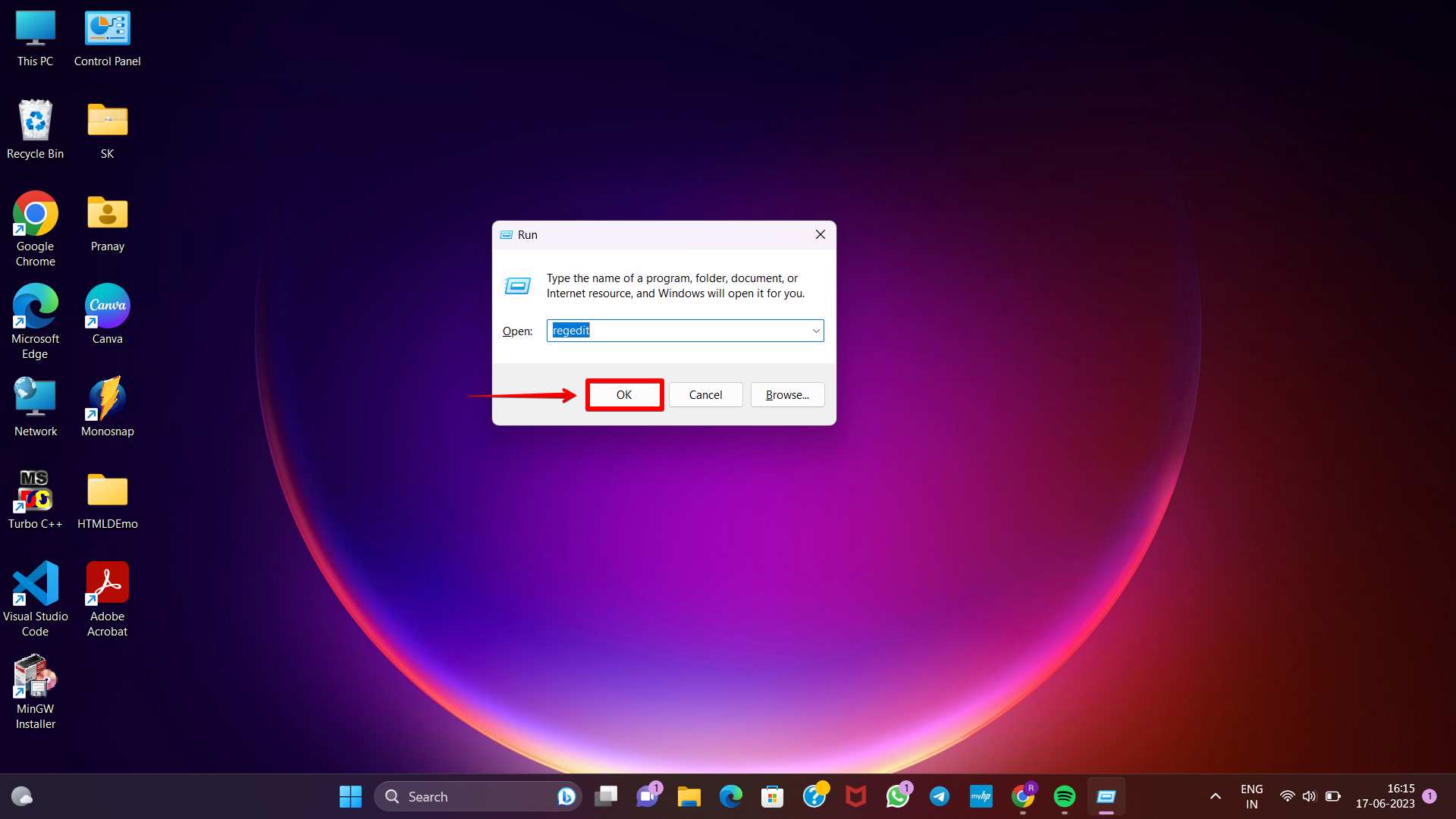
Step.3 Click the “Yes” button when the UAC(User Account Control) prompt interface appears on the screen.
Step.4 Locate following path:
HKEY_LOCAL_MACHINE\SOFTWARE\Policies\Microsoft\Windows Defender\Exclusions
Step.5 Locate the REG_DWORD value with a Value data of 1.
Step.6 Insert 0 in Value data by double clicking on REG_DWORD value. At last click on the OK button.
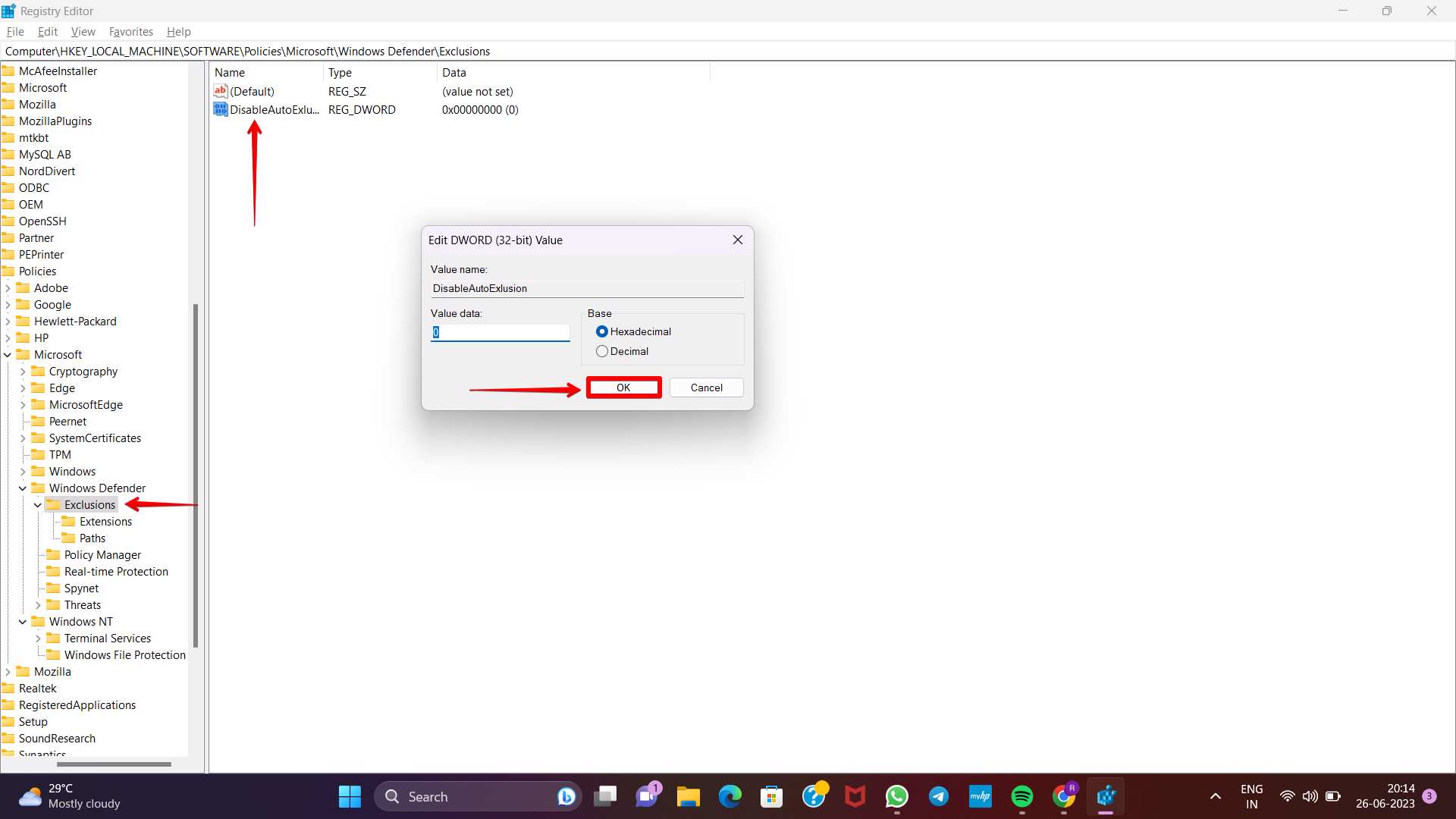
Step.7 Close all open windows and proceed to restart your computer.
3.Microsoft Defender Antivirus Service
Step.1 Look for services using the search box in the Taskbar.
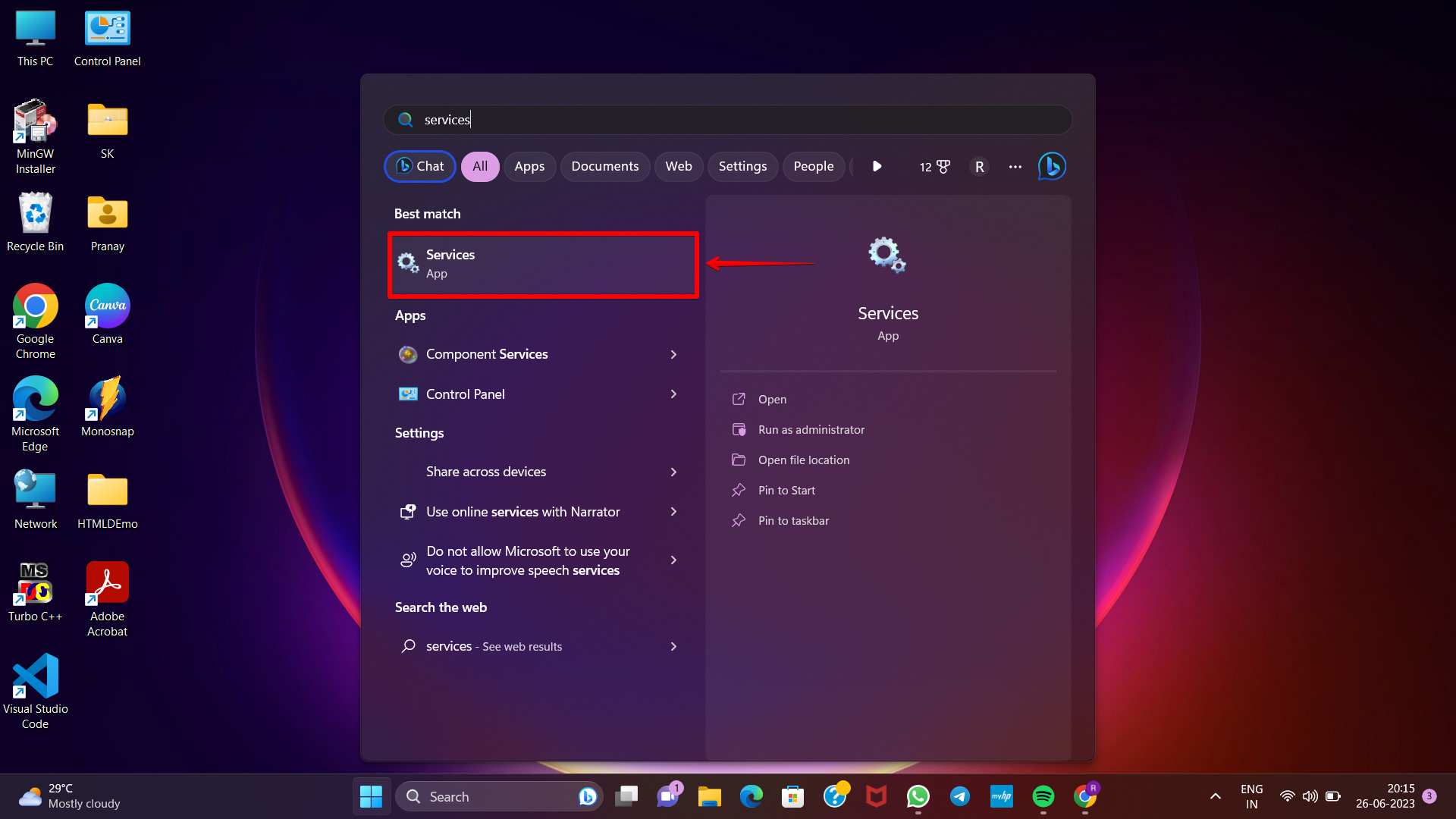
Step.2 Proceed by double-clicking on the Microsoft Defender Antivirus Service.
Step.3 Press the Stop button.
Step.4 Click on the Start button.
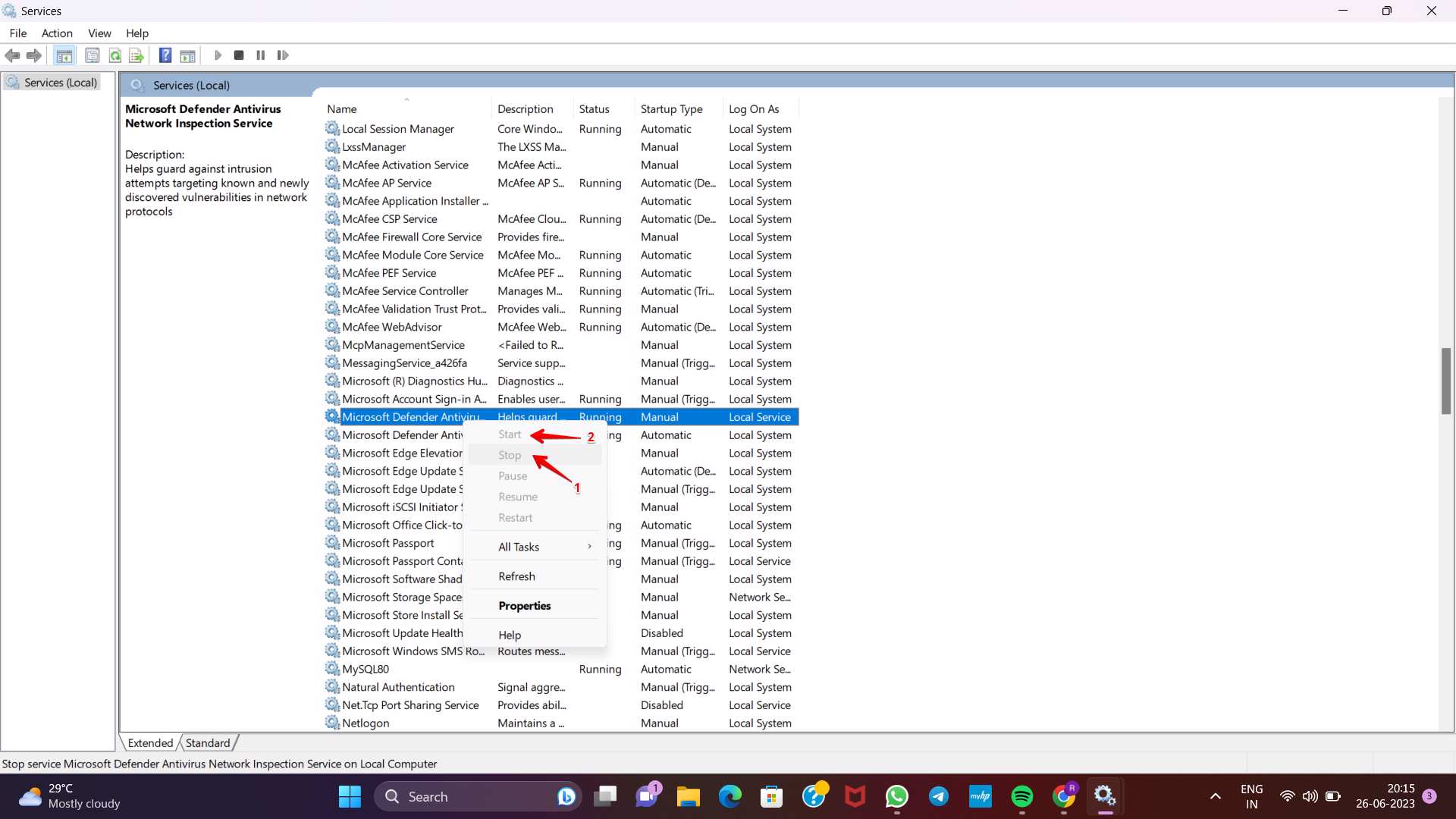
Step.6 Confirm by clicking the OK button.
Conclusion
Even though the Windows Defender feature from Microsoft is beneficial, a number of customers have complained that the exclusions tool in Windows Defender does not function properly. Even when you have added specific files or directories to the exclusion list, the application will still mark them as possible risks even after you have done so. This might be due to a number of factors, including erroneous exclusion pathways, conflicts with other antivirus software, or system-level issues, such as damaged system files or registries. There are various reasons behind this issue.
It’s irritating, but this problem is generally fixable with little examination. You can follow the above given steps to get rid of this issue.