No one wants to see the “Cannot Load Library Devll.dll” error when trying to open a program for the first time. You have been patient in installing the program or game and suddenly this daunting message pops up. Don’t get disheartened, windows errors are persistent in every aspect but the same can be said about its fixes. Here are the solutions for the Library Devll.dll error on your Windows.
Contents
Solution 1: The Good old restart
Restarting your PC is an easy way to fix the “Cannot Load Library DevIl.dll” error if it works. This easy step can remove any lingering software or processes that might be preventing DevIl.dll from loading correctly. Your system is given a fresh start when you restart, and this frequently resolves errors on its own.
Solution 2: Install the Programs again
If a particular program is showing a sign of Devll.dll error, a thorough reinstallation may significantly improve the situation.
- Press the Win + R buttons together on your computer.
- Paste or type the following inside run: “appwiz.cpl”.
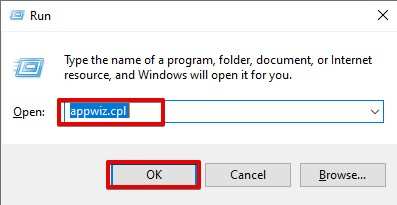
- Control Panel will show up and inside that, there will be a list of programs that you can uninstall.
- Select the programs that may be the culprit and right-click> uninstall them.
Restart your computer after you have completed this crucial process and install the most recent version of the program without any issues.
By fixing any possible inconsistencies, this procedure guarantees that DevIl.dll is correctly registered with the program’s files.
Solution 3: Update Drivers
Graphics drivers and DevIl.dll are vitally dependent on each other. Installing the latest graphics driver version can frequently fix loading problems with the DevIl.dll file.
- Open Device Manager from the start menu,
- Go to “Display Adapters”, right-click on your GPU name, and select Update.
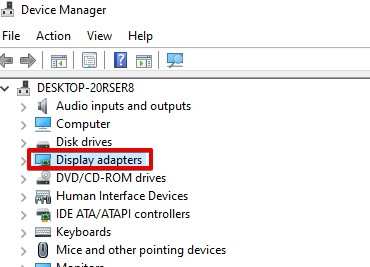
You can manually search for the most recent driver version on your PC or look online for the most recent driver. By doing this, you can make DevIl.dll and your graphics drivers work together harmoniously.
Solution 4: Scan with SFC and DISM
Scans with the DISM Tool and SFC can be helpful in resolving the “Cannot Load Library DevIl.dll” error.
Open the Run dialog box or an Admin Command Prompt, type “cmd” or “cmd.exe,” and hit Ctrl + Shift + Enter.
Use the “sfc /scannow” command and run it pressing the enter key.
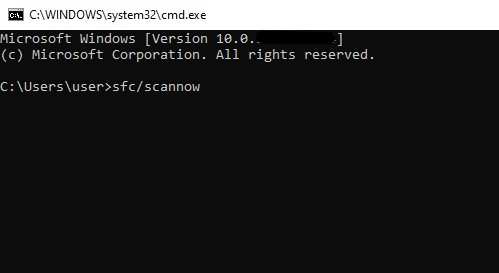
Run "DISM /Online /Cleanup-Image /RestoreHealth" to fix the operating system image once it's finished.
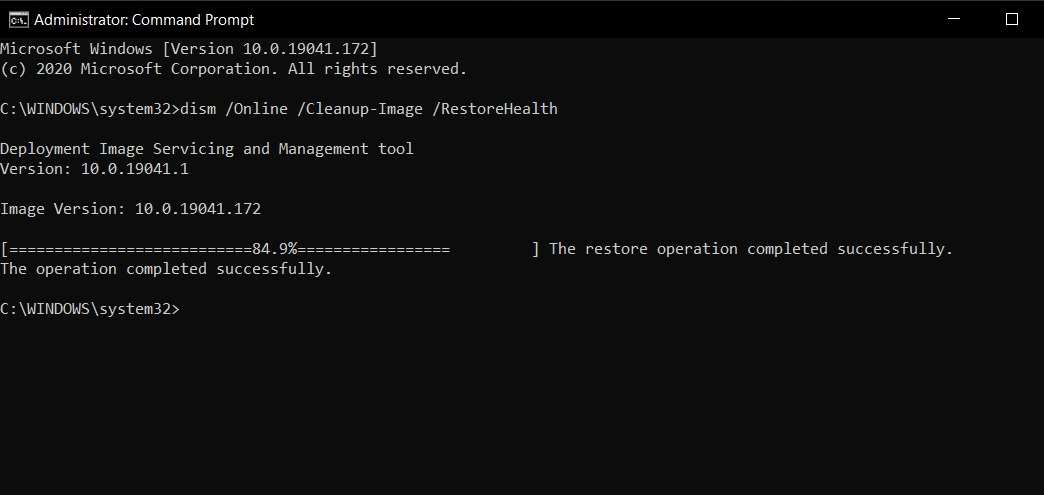
These scans support a stable environment for DevIl.dll by locating and fixing any corrupt system files.
Solution 5: Modify the Linker Settings
Making a specific change to the linker settings can result in running your program normally. So what changes do you have to make? Read the steps and follow them one by one.
- Right-click on your project and go to properties so that you can change the Linker settings.
- From the navigation pane, select “C/C++” and then click “Additional Include Directories”.
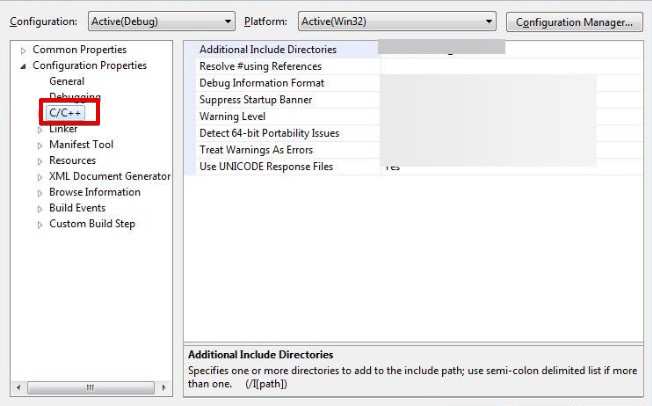
- Click Open after finding the include folder in the DevIl directory. When finished, select General by expanding the Linker settings from the left.
- Add the DevIL.lib, ILU.lib, and ILUT.lib-containing folder from DevIl to the Additional Library Directories option.
During the compilation process, this step makes sure that the required library files are linked correctly.
Solution 6: Download a new and the correct version of DLL
If your 64-bit Windows computer has 64-bit DevlL DLL then you may think that there shouldn’t be an issue. However, the Visual Studio can be 32-bit which is showing errors from the DLL end. To avoid such a mismatch, you have to get the appropriate bit of DevlL DLL. For 32-bit Visual Studio, download the 32-bit DevlL DLL version.
DevlL DLL will not store its data in a system32 folder or any other folder. So install a 32-bit DevlL DLL and move its files to the folder dedicated to the project.
Conclusion
Most programs that you install on your computer come with a proper patch of DevlL DLL. In case of any error showing up due to DLL, it may not be installed correctly on your computer. You can do a restart and try to run the program again. Reinstalling the program that is showing DevlL error can also work in your favor. Other than that, rectifying the DLL version and changing the linker settings can also do wonders.



