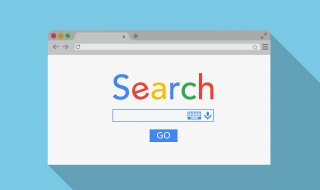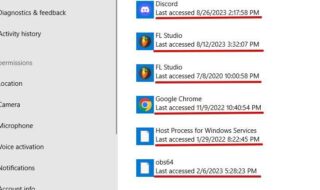Looking for a way to flawlessly copy an existing document into a new one in Word? Whether you’re working with templates, reports, or forms that need repeating layouts, these three proven methods will help you duplicate pages efficiently. Since Microsoft Word doesn’t include a direct “duplicate page” feature, we’ll walk you through the most effective workarounds with comprehensive, easy-to-follow instructions.
Contents
Method 1: Copy and Paste Technique
This fundamental approach works perfectly for standard documents without complex formatting elements like columns or varying headers/footers. Here is a breakdown of each step that is a clean way to copy and paste documents.
- Select the entire page content
Make sure your Word tab is active so that any changes you make using keyboard shortcuts will apply to the said tab. If you need everything on the page, use the universal select-all shortcut. On Windows, press Ctrl+A at the same time. Mac users should press Command+A instead. It’s quick. For more control, you don’t have to select everything. Just point your cursor at the start of any paragraph you want to select and drag it towards the point where you want the selection to end. This will highlight the specific section you need.
- Copy the selected content
Once your content is highlighted, it’s time to copy it. On Windows, press Ctrl+C. If you’re on a Mac, hit Command+C instead. That’s the shortcut way, fast and easy. You can also use mouse with a right-click on the selected area and choose “Copy”. Either method works. Go with whatever feels more natural to you.
- Create a new blank page
Place your cursor at the very end of your current page and insert a manual page break using Ctrl + Enter on Windows and Command + Enter on Mac. This ensures your duplicate appears on a fresh page rather than running into existing content
- Paste the copied content
Click once on the newly created blank page, type Ctrl + V. You can also open the context menu from the new page and choose “Paste”. If you are on Mac, the shortcut for pasting is Command + V. For optimal formatting preservation, right-click and select “Keep Source Formatting” under paste options
- Recommendations
✔ Formatting consistency: Always use “Paste Special” options when working with styled documents
✔ Header/Footer handling: These elements automatically carry over to duplicated pages
✔ Visual verification: Scroll through your document to confirm proper duplication
- Best application scenarios
This technique is going to be applicable in most scenarios, as we all usually work on standard documents. It is quick and convenient and perfect when the documents do not have intricate formatting.
Method 2: Template Creation (Ideal for Reusable Documents)
This advanced method shines when you need to frequently reproduce the same document structure, saving you countless hours of repetitive formatting. Design your master page layout. Carefully format all elements, including Text styles and fonts, Tables and image placements, Margins and page orientation, and any branding elements like logos. Steps to convert to documents into a reusable template
- Navigate to File > Save As
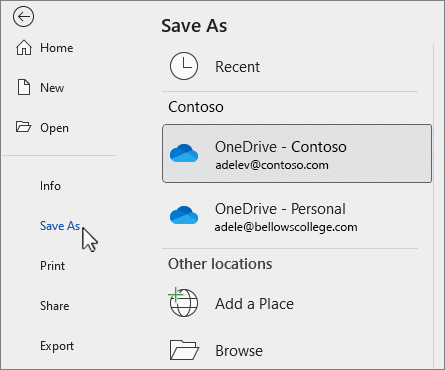
- In the file type dropdown, select “Word Template (.dotx)”
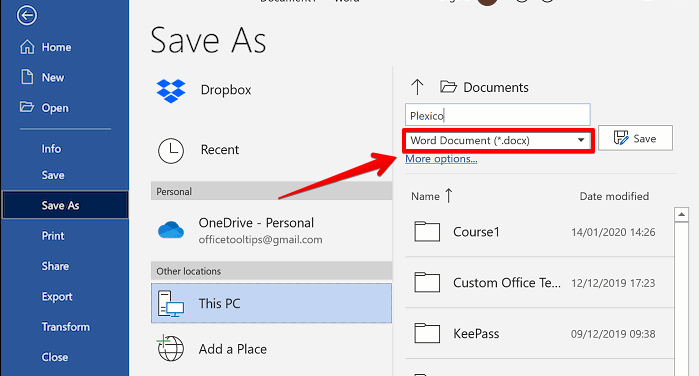
- Choose a descriptive, memorable name.
- Select an easily accessible save location
Now, when you want to use that saved template again, here is your move for it.
- Launch Word and go to File > New > Personal.
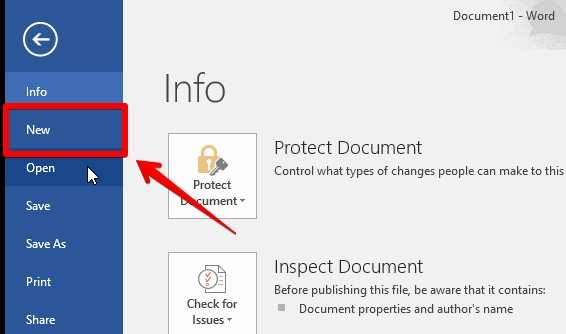
- Locate and select your saved template
- The system generates a fresh document with all your predefined formatting
- Make necessary content edits while preserving the structure
- Save as a regular Word document when complete
Strategic Advantages:
✔ Standardization: Ensures brand consistency across all documents
✔ Efficiency: Eliminates repetitive formatting work
✔ Customization: Create multiple templates for different use cases
Optimal use cases:
- Business forms and invoices
- Standard company documents
- Frequently used report formats
- Legal or contract templates
Method 3: Section Break Utilization (For Complex Documents)

This professional-grade solution handles sophisticated documents with varying layouts, multiple sections, and specialized formatting requirements. Here is the way to copy complex documents.
- Establish section boundaries
Place the cursor at the ending area of the target page and access the Layout tab in Word’s ribbon. Now click on Breaks > Next Page. This creates an invisible but crucial structural marker.
- Duplicate the complete section
Highlight all content, including the section break marker. Execute standard copy commands (Ctrl/Command+C)
- Position the duplicate
Insert another Next Page section break at the desired location and paste your copied content (Ctrl/Command+V)
- Technical Insights
✔ Format preservation: Maintains unique headers/footers per section
✔ Layout integrity: Perfect for documents with mixed page orientations
✔ Structural control: Allows independent formatting of each section
Critical applications:
- Academic papers with different chapter formats
- Business reports combining portrait and landscape pages
- Documents requiring varied margin settings
- Projects with chapter-specific headers/footers
Troubleshooting Common Challenges
#1 Formatting inconsistencies during pasting
- Utilize Word’s advanced paste options. Do a right-click > Paste Special > Keep Source Formatting
- Keyboard shortcut: Ctrl+Shift+V (Windows) or Command+Shift+V (Mac).
- Consider using the Format Painter tool for selective formatting application.
#2 Page breaks malfunctioning
- Navigate to Home > Paragraph Settings.
- Access Line and Page Breaks options.
- “Keep with next” and “Keep lines together” in the settings should be disabled.
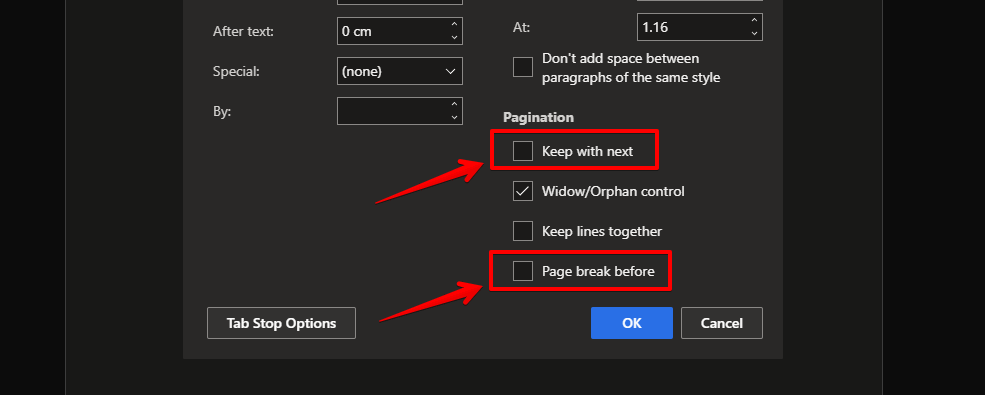
- Verify proper break insertion in Print Layout view.
#3 Selection difficulties
- Confirm you’re in Print Layout view (View > Print Layout).
- Adjust the zoom level for better page boundary visibility.
- Use the Navigation Pane for precise section selection.
Conclusion
Now that you’ve learned three reliable methods- quick copy-paste, reusable templates, and section breaks- you can duplicate pages in Word with confidence, no matter how complex your document. Whether you’re streamlining workflows, maintaining formatting consistency, or creating templates for future use, these techniques will save you time and frustration.
So, which method will you try first? Put these steps into practice today and take control of your Word documents like a pro. Have a unique document challenge? Drop your question below, we’d love to help!