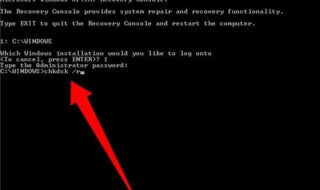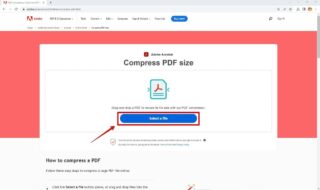The latest version of Microsoft’s operating system, Windows 11, is the company’s latest release, which is better than the previous one. This article talks about OneSyncSvc.
If you are using Windows 10 then you can read this guide to turn off or stop OneSyncSVC
So, what exactly is OneSyncSvc? How does OneSyncSvc function? When using Windows 11, how can I turn off OneSync? This article provides a solution on how to disable this feature.
Contents
What Is OneSyncSvc?
Before jumping onto the main topic, let us understand what OneSyncSvc is.
One of the new features that was included in the most recent version of the Windows operating system that was released by Microsoft is called OneSyncSVC. Windows 11 offers a wide range of capabilities that, when combined with the wide variety of applications, games, and utilities now available, may considerably improve the overall experience of your time spent using a personal computer.
Windows 11 is equipped with a plethora of built-in features. You no longer need to depend on your smartphone for to-do lists, reminders, managing your email inbox, or updates. The purpose of integrating all communication and follow-up programmes is to provide users with the ability to utilize such applications directly inside the Windows operating system, without the need to first install or download any third-party software.
It is still unclear why OneSyncSVC operates in the background. It’s possible that you’ve noticed that the service begins running as soon as you connect your computer to the internet or turn it on altogether and start to eat your bandwidth. In addition, the service will keep operating in the background even after you manually terminate it until you stop it.
It is capable of synchronizing your Microsoft Account, OneDrive, Contacts, Calendar, and other applications with your email inbox, reminders, updates, to-do lists, and other services of a similar kind.
The functionality of a number of different services and apps, including Mail, is dependent on OneSyncSvc. It is possible that the proper operation of certain services may be disrupted if this service is deactivated or halted.
Are you interested in learning more about OneSyncSvc’s operation? Let’s imagine you’re using Windows mobile; in that case, the OneSyncSvc will make sure that your desktop computer always has the most up-to-date version of your To-Do list from your mobile device.
On the other hand, if you do not need this service, you have the option in Windows 11 to turn it off. Don’t be worried if you find that you need to understand how to turn off OneSyncSvc. In the following paragraphs, we’ll talk about a method to disable Onesyncsvc.
How to Disable Or Stop OneSyncSvc In Windows 11 PC, Surface Pro, Laptop?
If you wish to improve the browsing performance of your networked computer but aren’t utilizing or requiring any accompanying services or apps, deactivating the OneSyncSvc service may help.
In this section, we will focus on how to disable OneSyncSvc. Now, here is the tutorial.
Step.1 Simply hit the Windows and R keys simultaneously. This will open the Run window on the screen.
Step.2 To proceed further, enter regedit and press OK.
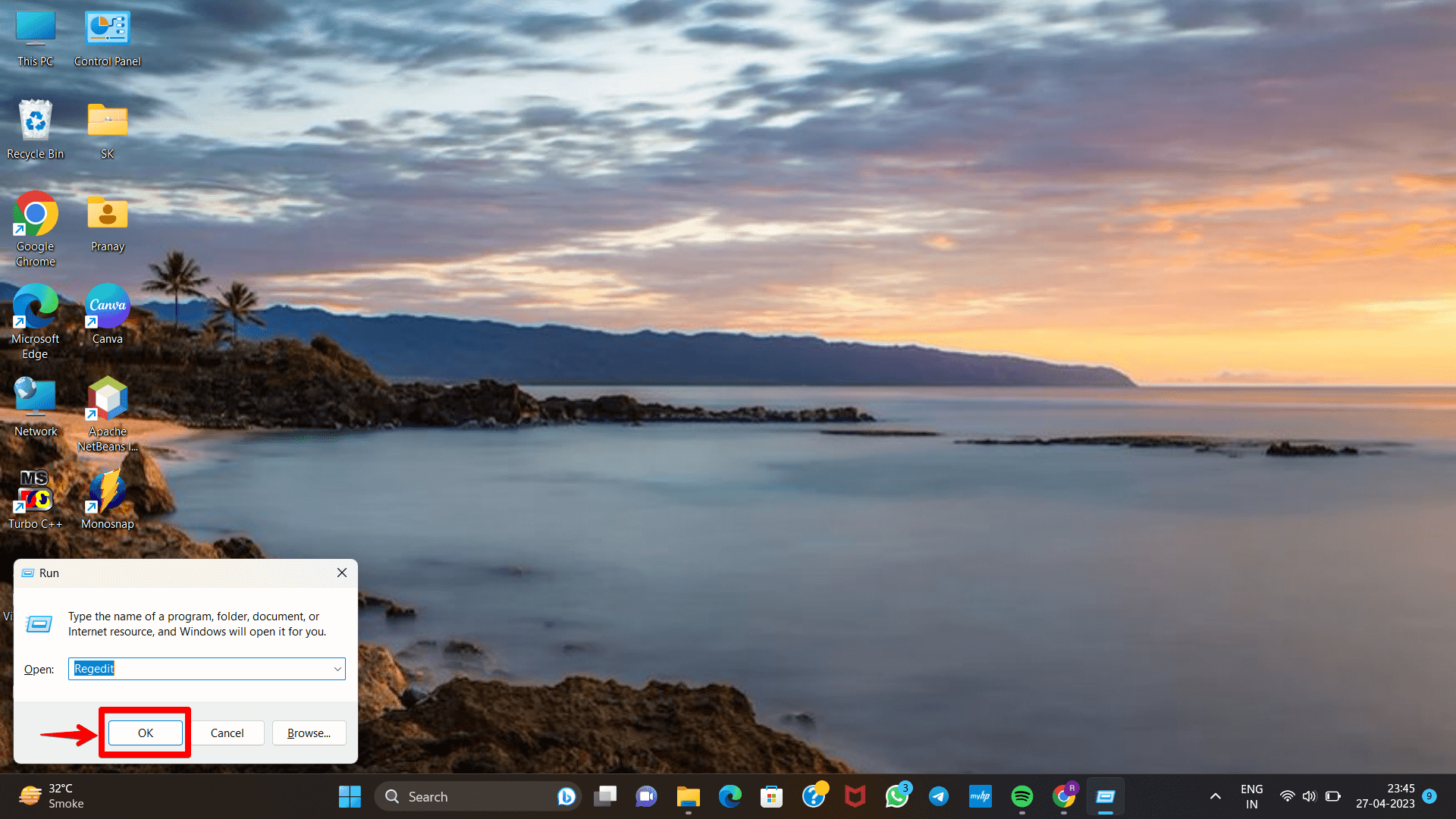
Step.3 Launch Registry Editor and copy & paste the following path into it :
HKEY_LOCAL_MACHINE\SYSTEM\CurrentControlSet\Services\OneSyncSvc
Step.4 In the right panel you will find Onesyncsvc. There you will have a “Start” option. Double-click the Start button over on the right panel.
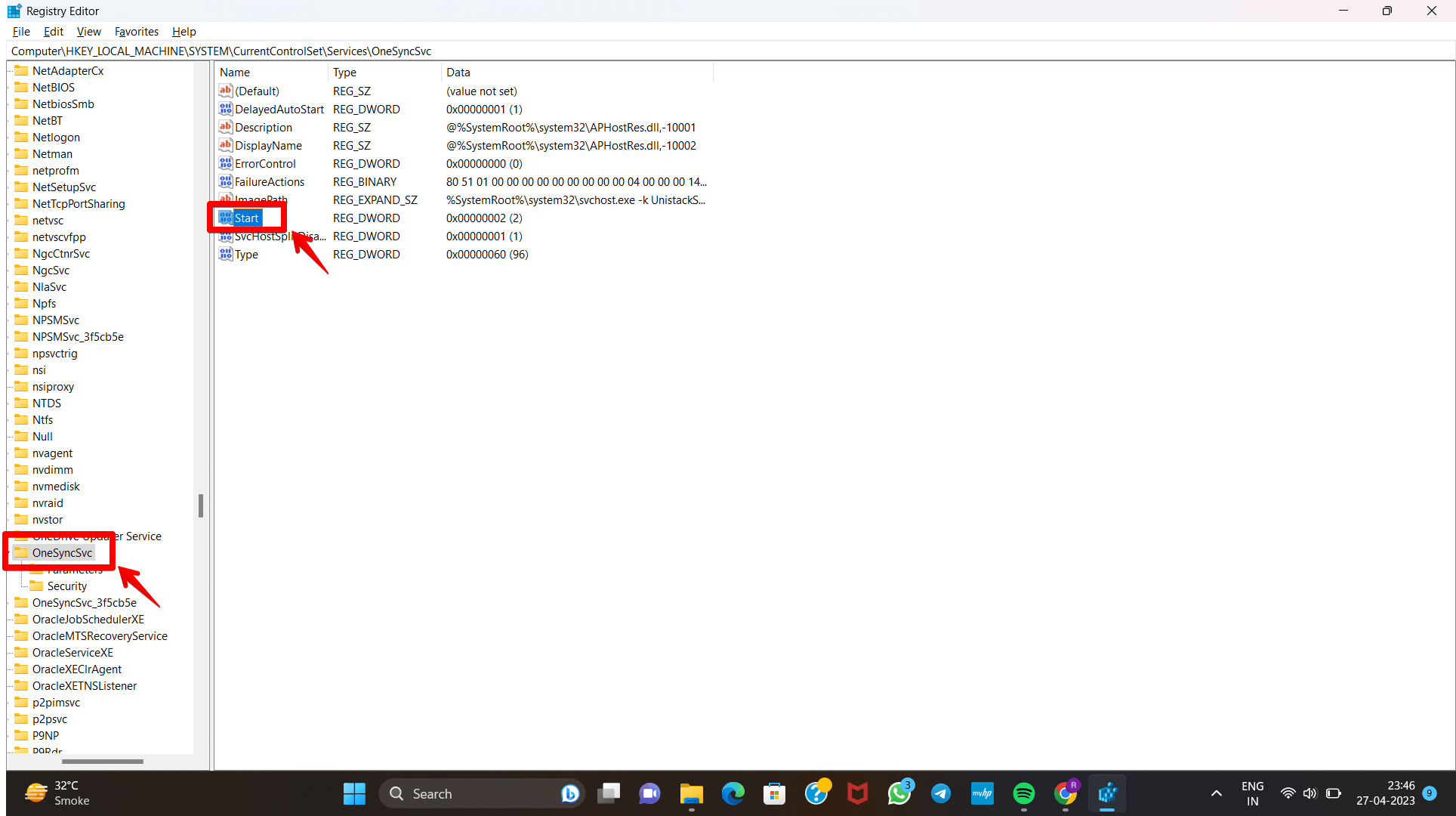
Step.5 The value data pre mentioned there is 2. Change the value data from 2 to 4 and click ok to apply changes.
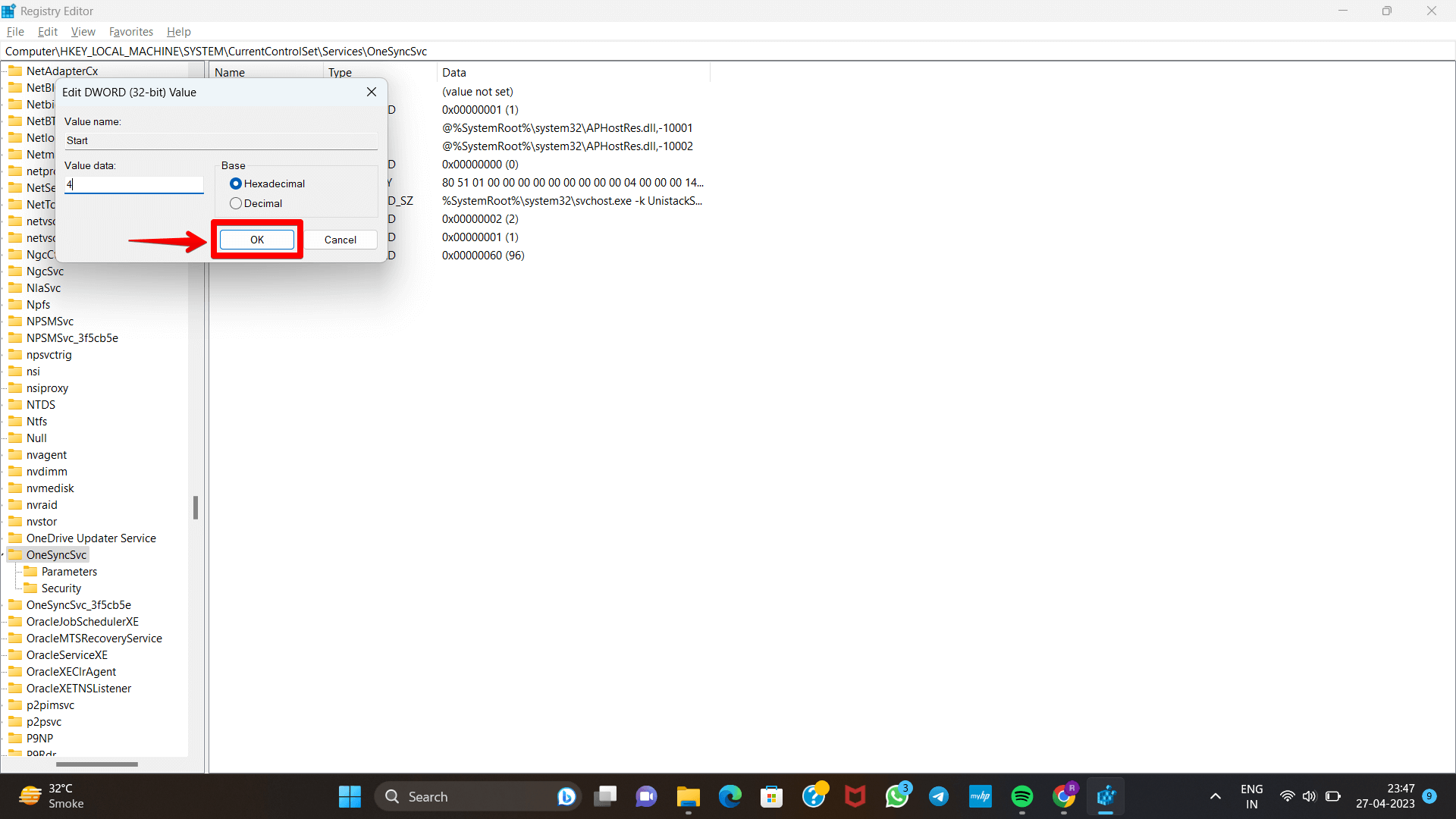
Now you have modified your Onesyncsvc service. To apply the new settings, you must restart your computer.
After restarting the system you will find that the OneSyncSvc will no longer function.
In the meanwhile, several customers have reported experiencing problems, such as the OneSyncSvc service not loading or initializing properly, in addition to questions over how to remove it. Upon initialization, Sync Host provides you with the option to restore it to its original factory settings.
Conclusion
Hence, OneSyncSVC is responsible for synchronizing various user data, including mail, contacts, and calendar information. Applications that rely on this functionality may not function correctly if the service is not running.
Hopefully, you now have a better understanding of OneSyncSvc and how to turn it off in Windows 11 after reading this article. If you want to disable this service, too, try the above mentioned method.