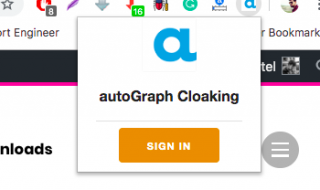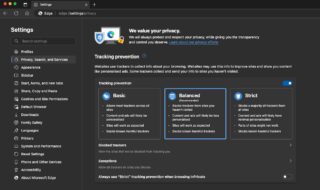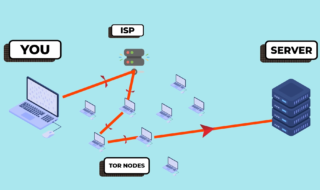The Chrome update error due to it being disabled by the Administrator is a prominent issue among Chrome users. In Windows 10, there are many reasons why this problem is occurring.
Google Chrome is a popular browser that comes with tons of features. It is a widely used browser for the internet. However, the issue with the “updates disabled by the administrator” error is substantial. Corrupt Configurations and problems with registry configuration are two major causes of this problem.
This guide shows you the methods that you can apply to get your updates running again.
Contents
Why administrator disable the Chrome update?
Administrators may decide to disable Chrome updates for a variety of reasons, and among these, the existence of faulty settings and registry configuration issues is one important cause. These problems can occasionally occur in business contexts, raising questions about compatibility with particular online apps or extensions.
Windows Administrators may temporarily disable updates in order to preserve a stable and trustworthy environment. Moreover, the reason can be more prominent when fresh Chrome upgrades may make these underlying issues worse.
Effectively managing bandwidth and regulating the update procedure are crucial factors in fixing these corrupt settings. In addition, registry problems are also the main factor in the choice to deactivate Chrome updates.
However, it’s critical to recognize that this strategy poses security concerns because older versions continue to have bugs. Administrators should actively seek to fix configuration issues, routinely evaluate their update policies, and consider alternate tactics while maintaining security as their top priority in order to achieve a balance between stability and security.
Method 1: Turn on Automatic Updates
Users are experiencing a way to overcome the administrator updates error by turning on automatic updates. So here’s how to enable the automatic update on Google Chrome.
- If you have opened the Chrome browser, close it right away. (Save any work you are doing).
- Now activate the run command using the Win + R shortcut keys.
- Inside the search area of the command prompt, type msconfig and click okay or press enter.
- System Configuration will show on your screen and you need to go to the “Services” tab.
- Scroll down till you find Google Update Service (gupdate) and Google Update Service (gupdatem).
- Check both the services and click apply > OK.
Method 2: Reset the Chrome Settings
Whenever you are using a certain version of Chrome, there is a system configuration for it. The Chrome system configuration may be corrupt for many reasons. One of the byproducts of corrupted configuration is the “updates disabled by administrator” error. In this case, doing a reset of your Chrome settings can help you solve this issue.
- Click on the options button that has a visual of a three-vertical dot in Chrome Browser.
- Go to settings in the menu of the Chrome option button.
- On the left side, multiple options of Chrome Settings will show up. You have to select “Reset Settings”.
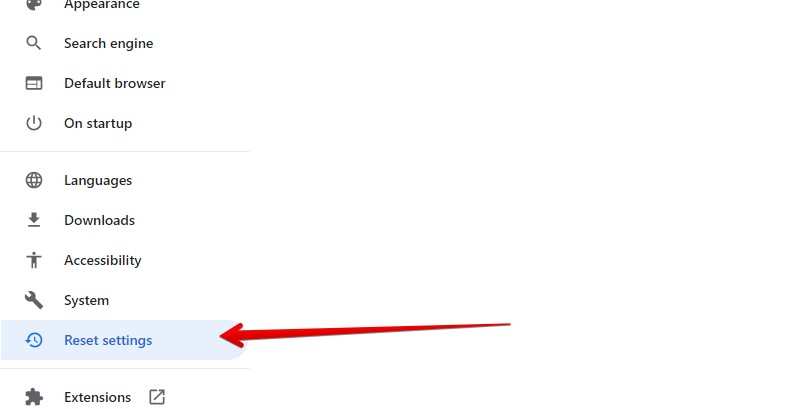
- Click on the first option that comes on the main page.
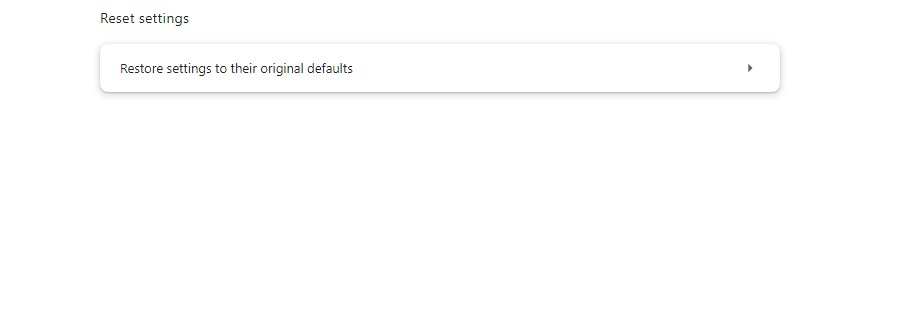
- After that, hover the mouse on the blue “Reset Settings”.
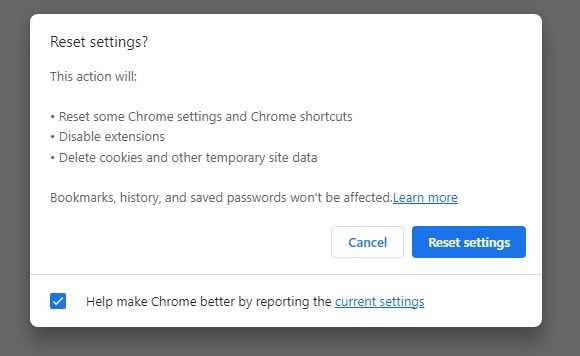
- The last step is to click on the Reset.
Method 3: Use Registry Editor
Chrome updates are also fixable with the use of Registry Editor. You can tweak Registry Editor configurations to overcome the administrator disabling Chrome update.
- “To access the Registry Editor, open the Run dialogue, type “regedit,” and then click OK.
- Follow the directions on the map to get to your destination:
HKEY_CURRENT_USER\Software\Google\Chrome\ClientState
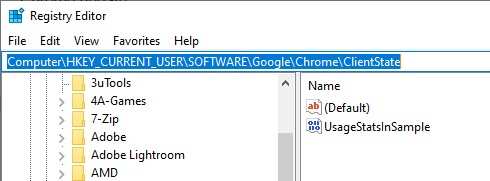
- After arriving there, click on the ‘Default’ key on the right side of the window and choose the ‘Modify’ option from the menu.
- Enter “1” in the “Value data” section of the next window, and then click “OK” to confirm and save the change.
Conclusion
This guide is informational and a fix for the common Chrome update problem that is disabled by your administrator. You can do one of the methods above and you will face this problem again.