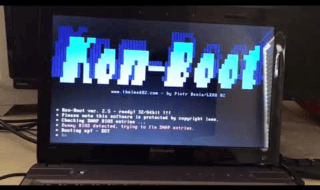Copying one disk to another disk is a time-consuming task, still, it has flaws. You can find hundreds of solutions out there that will assist the Windows administrator to transfer the files and data to another storage device. However, the users must consider important points, so they are not missing out on essential features and stability. We cannot decide what is right for you, but we can lift off the burden by introducing DMClone.
What is DMClone?
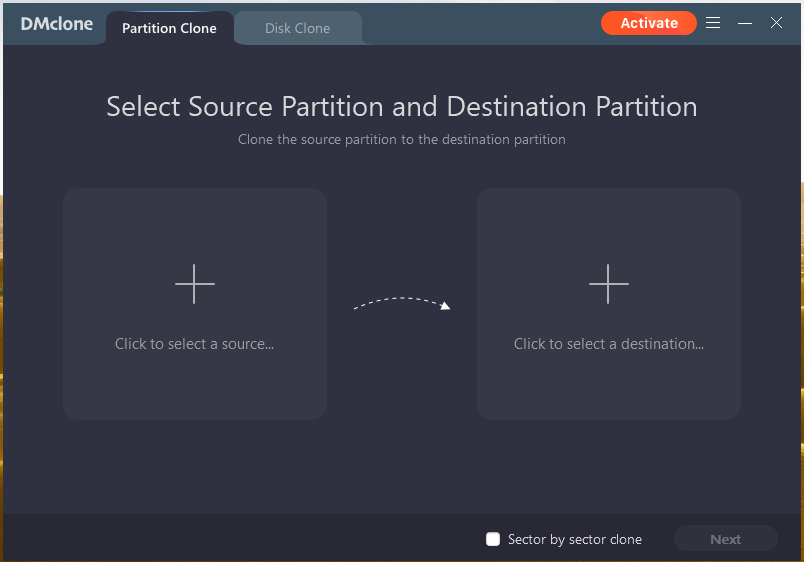 DMclone is a Windows and Mac program that is designed to assist the users in backup data, restore data, clone the storage devices, and clone Windows & Mac. Yes, you can clone the operating system to another disk without installing it in the new storage drive. I will take you through the process, and introduce you to few features, so you can learn about its capability. Do not miss a point because I will talk about the limitations and features along the way.
DMclone is a Windows and Mac program that is designed to assist the users in backup data, restore data, clone the storage devices, and clone Windows & Mac. Yes, you can clone the operating system to another disk without installing it in the new storage drive. I will take you through the process, and introduce you to few features, so you can learn about its capability. Do not miss a point because I will talk about the limitations and features along the way.
Clone Partition
Do you want to format the partition and reinstall the software on another partition? Yes, it’s a time-consuming process, and the software giants can easily solve it but chose not to. No one wants to re-install Windows or Mac due to lack of support from the operating system developers, who want to sell you cloud storage instead. Let me show you how you can copy the Windows or Mac partition in the new partition without manual work.
Step 1: Click on the + button to choose the source.
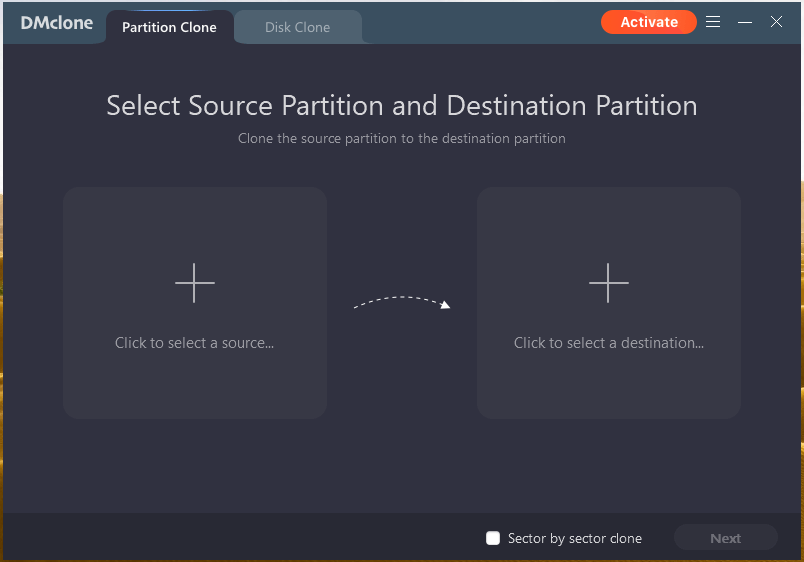
Step 2: Choose the partition that you want to copy in the new partition and click on “Continue”.
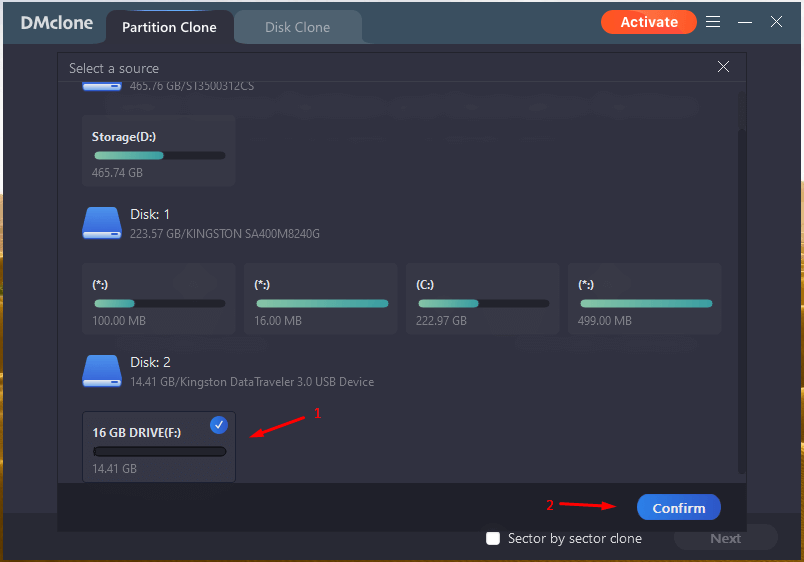 Step 3: Click on the + button to choose the destination.
Step 3: Click on the + button to choose the destination.
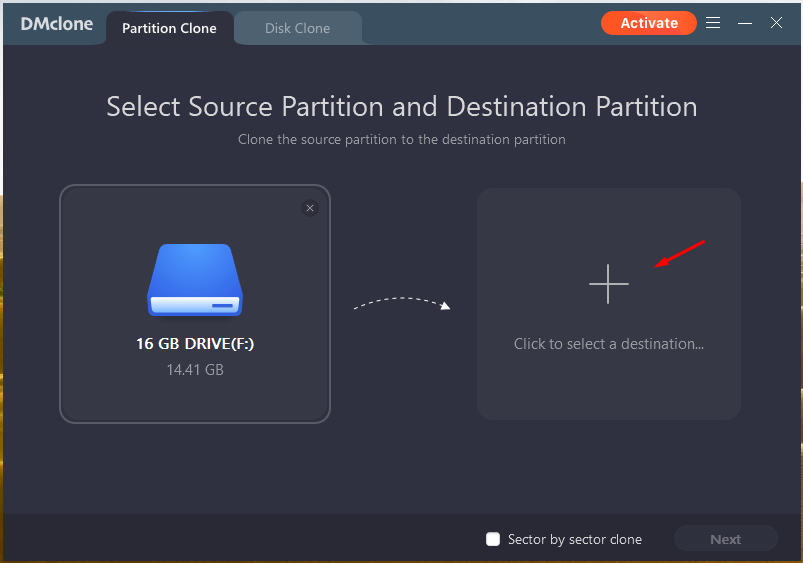 Step 4: Choose the new partition that where you want to move the old partition data. Click on “Confirm” to continue.
Step 4: Choose the new partition that where you want to move the old partition data. Click on “Confirm” to continue.
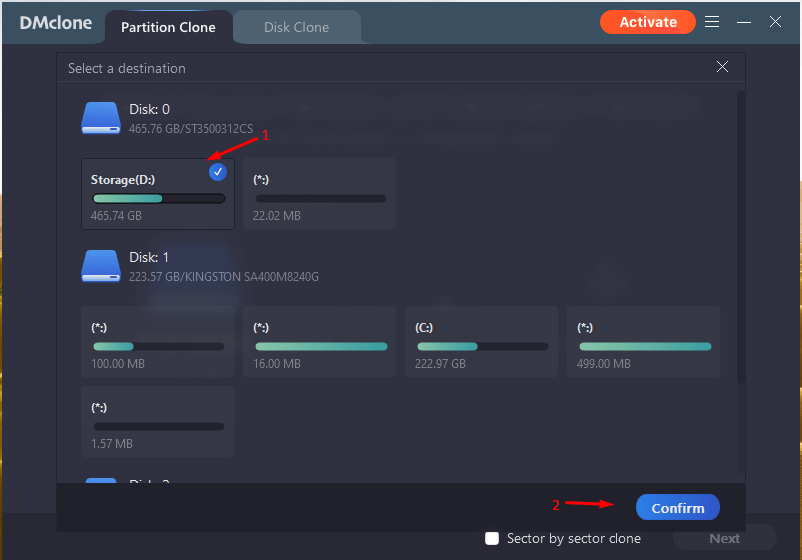 Step 5: Confirm the two partitions and then click on “Next” to continue.
Step 5: Confirm the two partitions and then click on “Next” to continue.
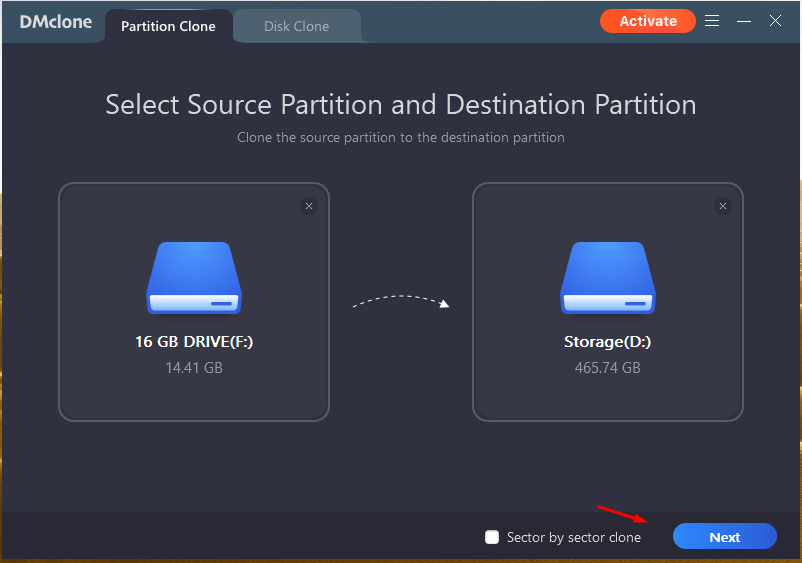 Step 6: Read the warning and then click on “Continue.”
Step 6: Read the warning and then click on “Continue.”
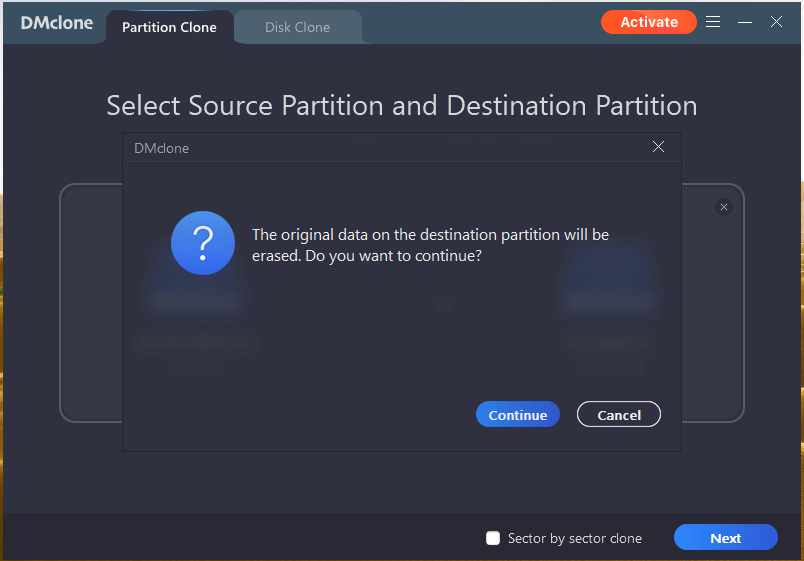 Step 7: The program will begin copying the old partition in the new partition.
Step 7: The program will begin copying the old partition in the new partition.
The entire process takes around ten minutes to thirty minutes depending on the drive speed and CPU speed. Yes, you cannot dictate the DMClone for the duration because it entirely depends on the drive rpm and raw CPU power.
Clone OS from HDD to SSD
Almost everyone is upgrading the storage from a slower HDD to a faster SSD, and I’m one of them as well. It’s not fair for the users to format the HDD and reinstall Windows or Mac on SSD.
Who wants to spend time formatting the HDD and installing the OS on the new SSD?
You have to take time to create a bootable drive and go through the installation process.
Furthermore, you have to customize the software and install the programs such as office, media players, utilities, and more.
You will lose around 2 hours – 3 hours in the process, and time is essential for millions around the world. You cannot waste a minute on manual work, which is unnecessary and time-consuming. Computers are capable enough to carry automated tasks, and Windows/Mac developers skipped this part.
Let me show you how you can clone two storage devices.
Step 1: Open the DMClone program and then click on “Disk Clone” located on the top.
Step 2: Click on the + button to view drives.
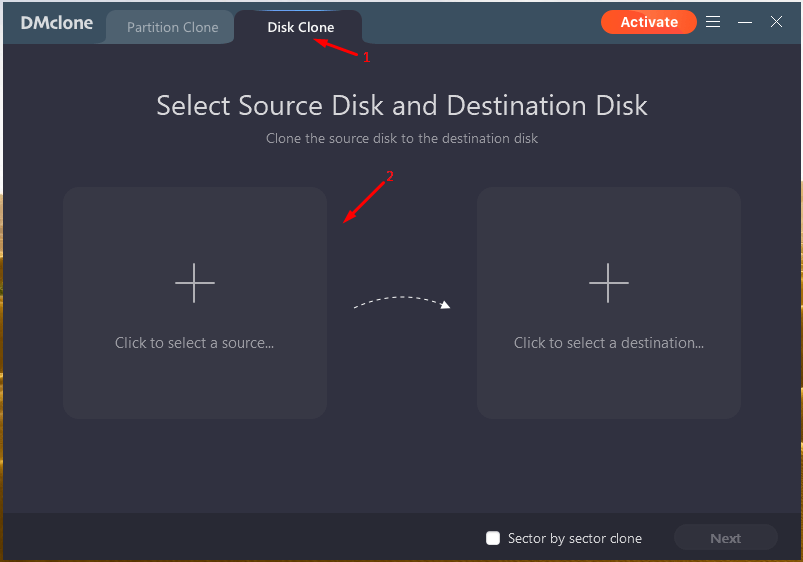
Step 3: Choose the drive containing Windows or Mac software and click on “Confirm”.
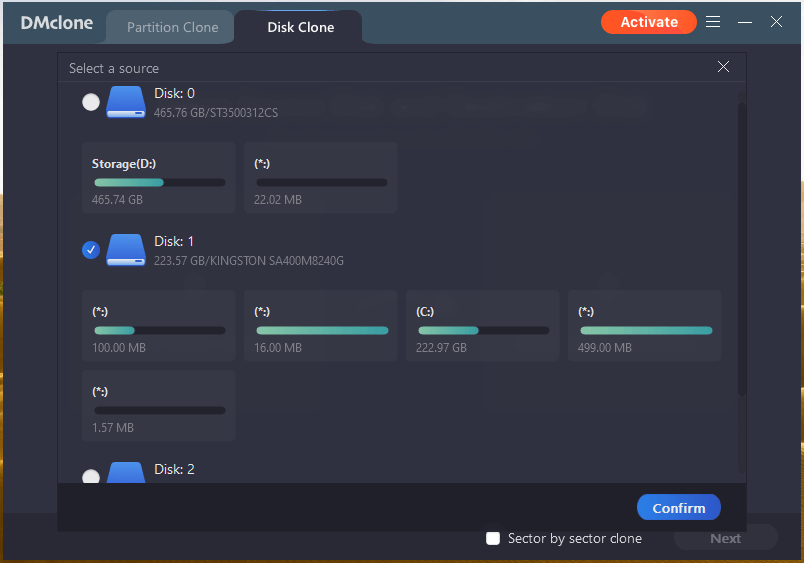
Step 4: Click on the + button to view the connected drives again.
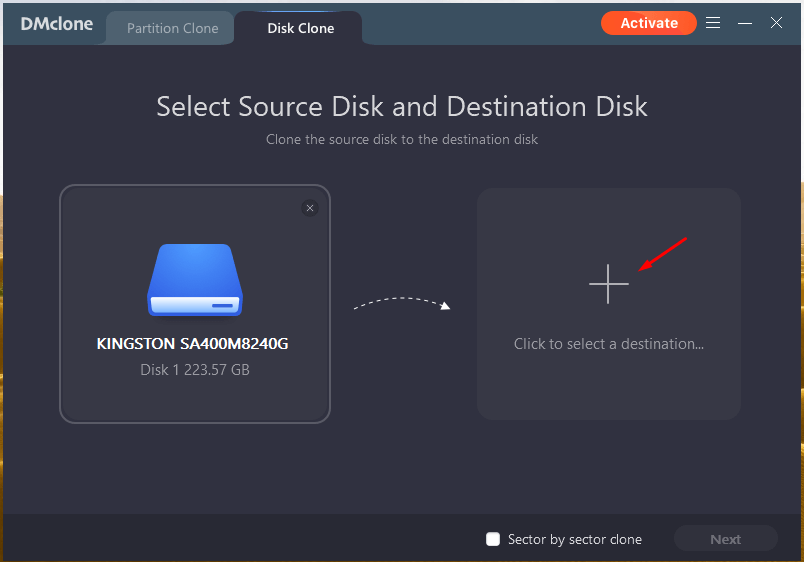
Step 5: Choose the newly installed drive that where you want the operating system to boot and then click on “Confirm” to continue.
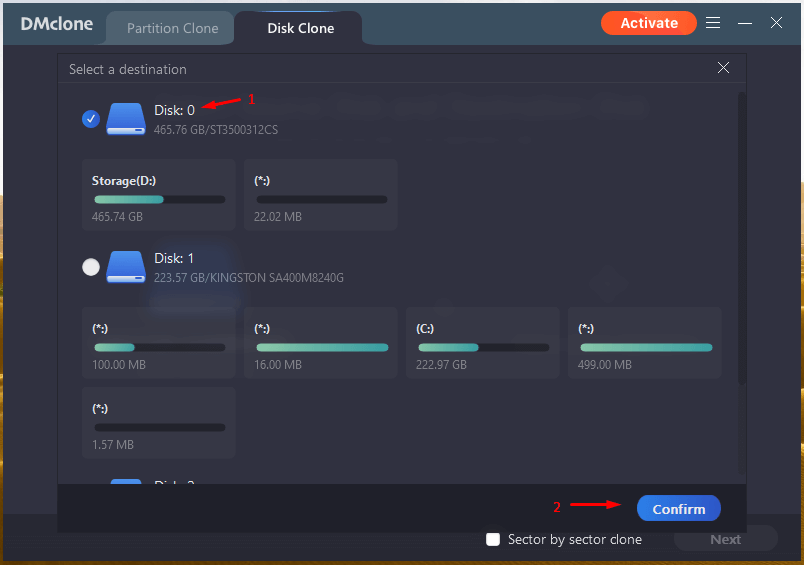
Step 6: Double-check the drive selection and then click on “Next” to continue.
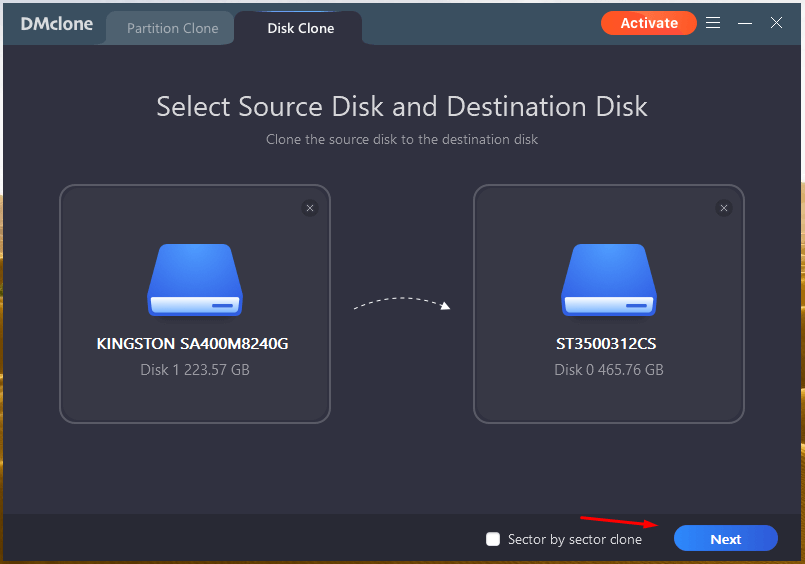
Step 7: Read the warning and then click on “Continue.”
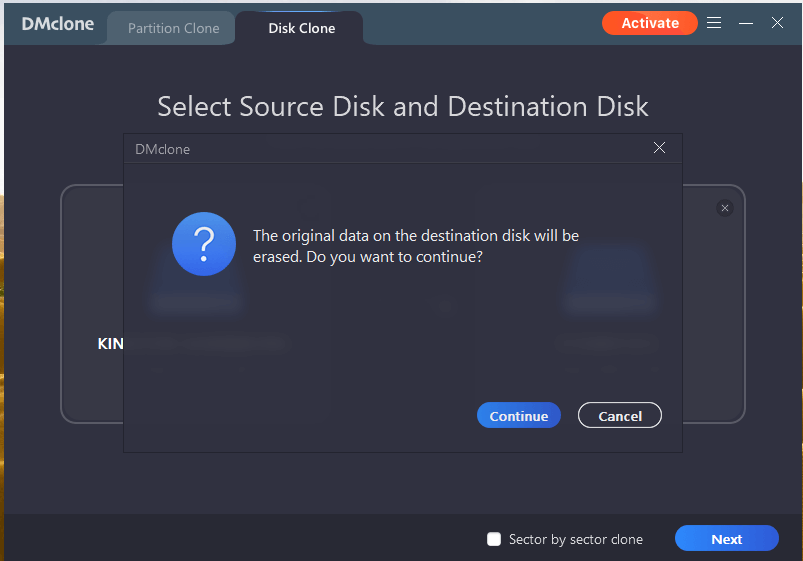
Step 8: The program will begin copying the operating system in the new drive.
The entire task will consume a few minutes or an hour depending on the size. Several Windows users install multiple programs that take up to 100 GB of storage space, and it will take an hour or so to move them.
Security Vulnerabilities
DMClone is not coming from a registered publisher, and you can guess why.
I ran Virus Total scan to confirm that it does not contain any harmful threats.
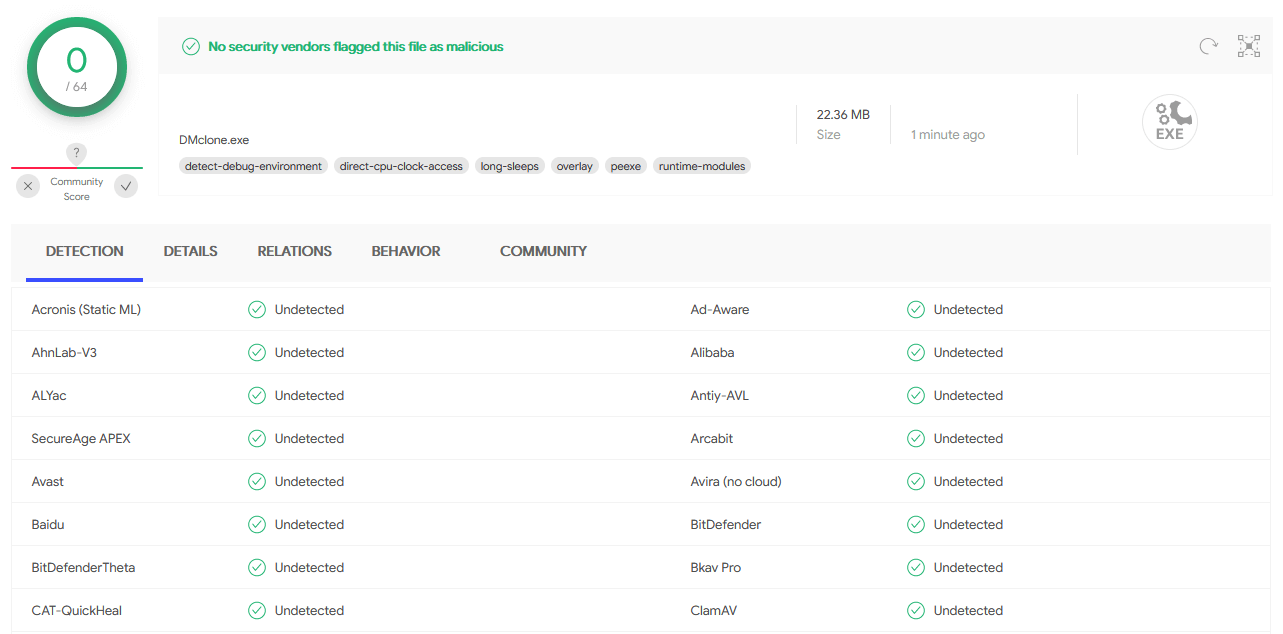 Fortunately, it’s a clean program and won’t damage any part of the machine.
Fortunately, it’s a clean program and won’t damage any part of the machine.
Bottom Line
Make sure that you don’t have any data in the new partition or drive because DMClone will clean it to ensure stability. You do get a 7-days trial period to confirm whether it is worth your time or not. It’s a free solution, and the pricing starts from $19.95 for a one-year license, and you can use it in two machines. Let us know what do you think about the DMClone in the comment section below.