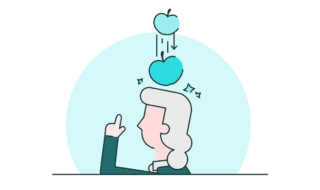One thing that plagues gamers and live streamers who use laptops to play and stream their demanding games is overheating.
When you reach the peak of gaming or streaming, there is nothing more frustrating than your laptop crashing suddenly because the system is no longer able to manage heat properly. It is even worse when the laptop crashes and will never turn on again.
Due to the fact that gaming laptops tend to require significant investments, this can be a problem that instills fear in the hearts of even the most passionate of gamers and streamers.
We hear you, and we feel your pain as well.
We are here to share with you some foolproof methods to deal with overheating issues and to ensure smooth, uninterrupted gaming and streaming sessions.
It is worth noting that gamers are likely to run into problems that most regular laptop users are unaware of.
With that in mind, apart from the usual first recommendations – such as getting a gaming laptop cooling pad, cleaning your computer regularly and properly, or closing programs running in the background – we aimed to collect the top 5 tips that will address the usual gaming laptop overheating issues.
Ready to begin? Let’s go!
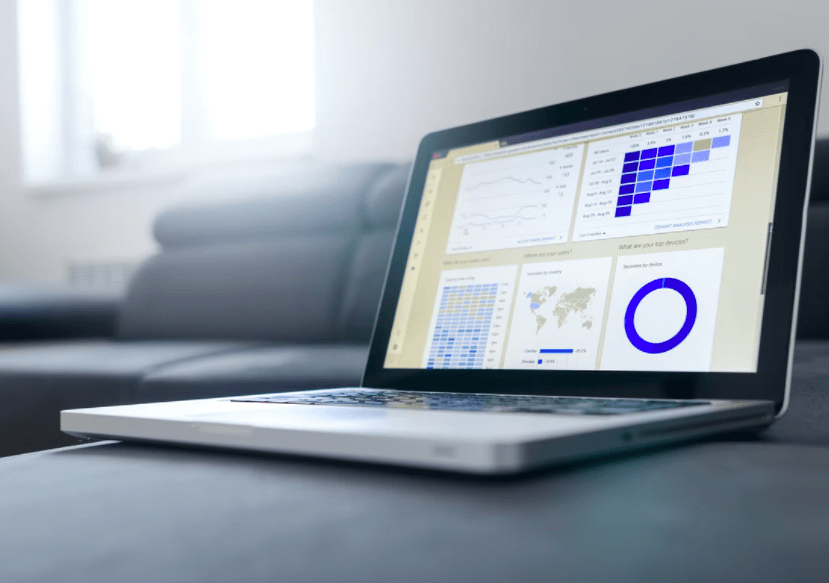
Contents
#1 Adjust your game’s graphic settings
If you like playing your games in ultra-HD, we have bad news.
You must understand that there is nothing quite like immersing yourself in your favorite games, especially when you are able to enjoy crisp graphics. As a result, this puts tremendous strain on your system and is responsible for most program crashes and hardware damage.
This is especially true when you are running low on processing capacity.
In order to avoid this, navigate your game settings before playing and set them to a low setting. With minimum settings, the load on your laptop is lessened and the chance of it overheating is reduced.
#2 Replace old thermal paste regularly
Is that something you are not familiar with? Now it’s time to become acquainted with your trusty thermal paste and to make it your new best friend.
Thermo paste is a heat-conducting substance that enhances the process of transferring and spreading heat between the GPU, the CPU, and the heat sinks.
It is possible that regular use of your laptop, especially with heavy gaming requirements, can cause the thermal paste to wear down and cause it to lose its efficiency. Furthermore, if it does not do its job well, you run the risk of heat getting concentrated in one (or several) components without proper means of releasing it.
We recommend that you ask your computer technician to reapply thermal paste each time you bring your laptop in for regular maintenance.
If It is important to ensure that you gently remove the old layer with an alcohol-soaked soft cloth before applying the new layer if you have the skills to do it yourself.
Depending on how much you use your computer, we recommend that you perform this every three or four years.
#3 Buy an external GPU
If you want to address your laptop’s overheating issue, this option requires a bit of investment.
An external GPU does two things: 1) relieves the internal GPU of unnecessary heat and 2) improves your gaming experience by increasing graphics quality to desktop-level – win-win!
There are two downsides to this: 1) not all laptops support external GPUs, and 2) they can be very expensive for something that might not even solve the problem.
#4 Do some undervolting
To the unfamiliar, undervolting is the practice of reducing the voltage that runs through your computer’s CPU.
While some would argue that the undervolt that your CPU runs at is the recommended amount, it still generates more heat than is ideal.
The good thing about undervolting, however, is that you can optimize your system’s load efficiency without affecting its computer speed or game performance.
#5 Keep room temperatures low
If you’ve done all of the above and still have overheating issues, then your laptop may not be the issue. The heat generated by your laptop combined with the warmth of the room can exacerbate the problem even further.
You should aim for a temperature that is between 0°C and 35°C, or 50°F and 95°F, in order to keep your internal system functioning optimally.
Not sure if we can help with the air conditioning bill, though!
That’s it – the top 5 things you can do to keep your gaming laptop from overheating.
While there are certainly other ways to accomplish this, we believe these five tips are more tailored to gamers’ needs and can be the most beneficial to them.
I hope that these tips can be helpful to you in some way or another. Here’s to a wonderful gaming experience without an overheating computer!