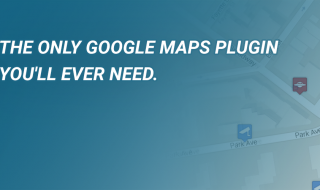Monitoring WordPress website activity plays an important role in your site’s security and maintenance.
It helps you spot bugs early, identify potential causes of issues on your website and keep track of the changes your users make on your site.
However, most webmasters neglect to log and/or monitor changes in any meaningful way.
This leaves them vulnerable to a whole host of issues, ranging from late identification of cyber-attacks to not being able to attribute changes to specific accounts.
With so many things to stay on top of, a solid logging solution can be a lifesaver.
In this post, you’ll find out what an activity log is, why people track WordPress user history and how you can monitor user activity moving forward.
Contents
What are WordPress activity logs?
WordPress activity logs are records of actions taken on your website.
This includes information on when users logged in and out, but also all changes they made, including changes to content, themes, plugins and settings.
These logs also offer important additional information, including dates and times when changes were made and what the exact changes were.
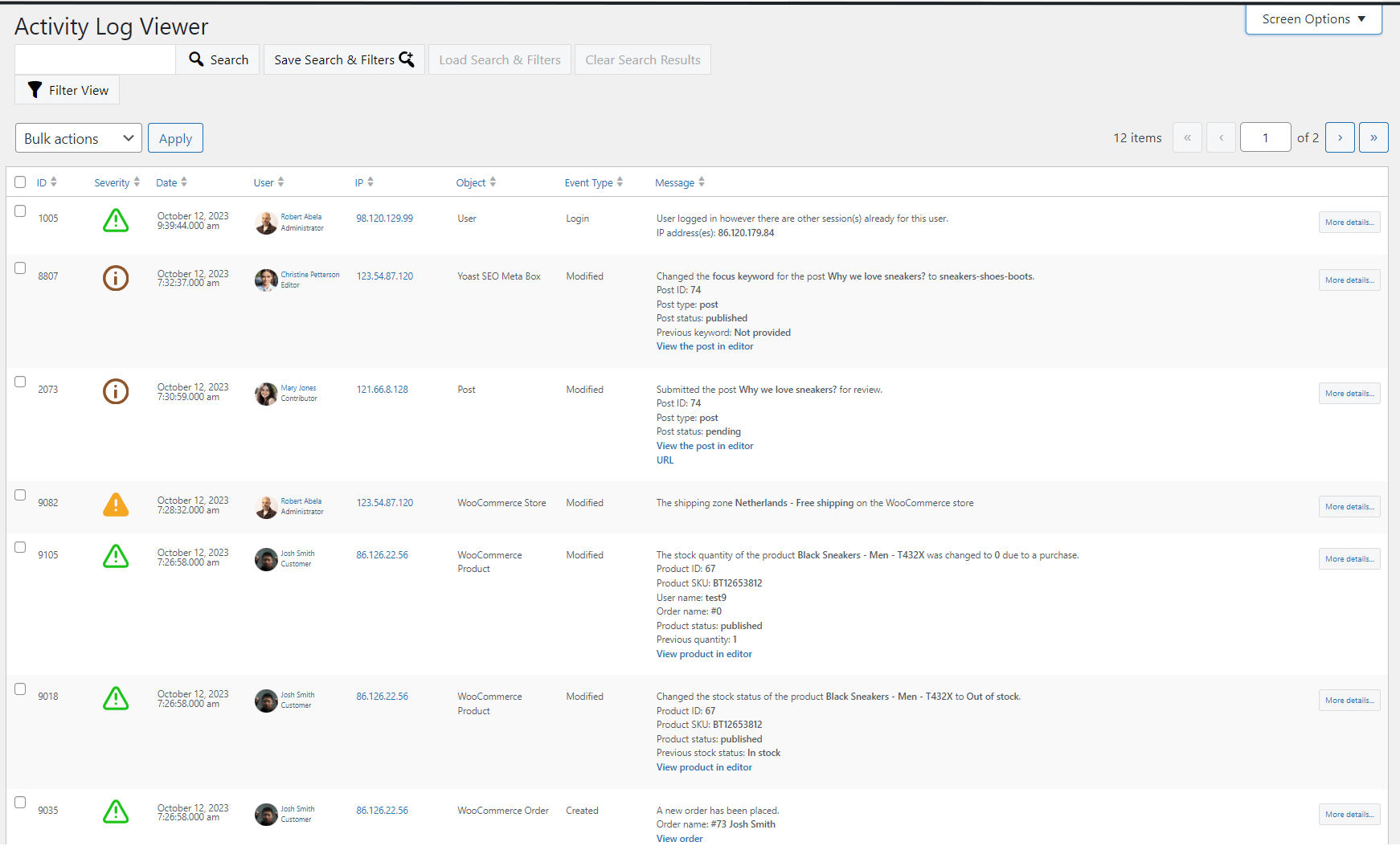
Example of an activity log.
Activity logs essentially work as an audit trail, providing webmasters and WordPress administrators with valuable insights into their websites.
It is important to point out that WordPress doesn’t have any activity log functionality out of the box. You need a WordPress activity log plugin to keep a log.
These plugins can only start logging changes and other important details after they’ve been installed, so it’s best to install them as soon as possible to ensure you have all the data you need when you need it.
Why track WordPress user history?
There are a number of reasons to monitor and log user history in WordPress, ranging from security to marketing.
Below are some of the most important reasons:
- Security
Tracking changes made on your WordPress site, including who made the change and when, is an important part of WordPress security.
WordPress user history logs allow you to quickly identify and stop security breaches before they result in irreversible damage to your website.
The logs you collect will also allow you to better identify the cause of past breaches and what happened, allowing you to implement better security controls to prevent them in future.
- Accountability
If you have many WordPress users, it can be difficult to keep track of who’s doing what on your website. This can lead to accountability issues, where neither you nor your users know who made which change to the website.
User activity logs help ensure you know who’s making which change, which helps you keep your users accountable.
- Troubleshooting issues easily
Sudden errors, bugs, poor load times or other technical issues are a pain. Logging WordPress activity can help you troubleshoot issues with your website quickly and easily, including identifying which changes may have caused them. This helps ensure your website performs optimally.
- Marketing & SEO
If you’ve ever seen your search rankings drop suddenly without knowing the cause, or you’ve suddenly noticed a page’s conversion rates plummet, you know it can be a nightmare to identify what the cause was.
By logging all changes made to a page, you can quickly and easily find out which changes might be the culprit.
- Improved customer support
The additional information provided by a user activity log can help your customer support staff resolve support tickets quicker and to greater satisfaction of your customers.
- Proving compliance with laws and regulations
Many data privacy regulations, including the GDPR in the EU and similar legislation in other countries, mandate website owners to obtain permission to process customer data and only collect data that are strictly necessary.
Our post on GDPR compliance for WooCommerce and WordPress is a great resource to learn more about this topic.
A good logging plugin can help you prove compliance by logging events like user registrations, while also allowing you to configure the plugin to only log data you have permission to collect.
- General website administration
Keeping track of user activity can help website administrators identify potential future issues, improve website management processes, and easily report to stakeholders on tasks completed on the site.
Choosing the right activity logging plugin
There are various different ways of logging activity in WordPress, but by far the easiest is using a plugin.
That being said, there are many different kinds of logging plugins to choose from, making it difficult to choose the right one.
In our experience, however, WP Activity Log is a great choice.
WP Activity Log is feature-rich and offers the most comprehensive logging information, making it a great choice for most WordPress sites.
The benefits of WP Activity Log
- Most comprehensive logs on the market
Logs include extensive data and metadata about each activity, including the user who made the change, their role, what change was made, from which IP address the change was made and the date/time.
- Third-party plugin support
It also supports activity logging of several third-party plugins out of the box, including Yoast SEO and Gravity Forms, among other plugins. It monitors changes to plugin files to support you in identifying and troubleshooting issues relating to these plugins.
- Extensive, easy-to-use search and filtering options
Easy-to-use search and filtering options allow everyone to enjoy the benefits of activity logging, regardless of technical know-how.
- Real-time email/SMS notifications and reports
The plugin allows you to configure real-time alerts on the most important changes made to your site, ensuring you’re always in the know.
- User session management module
It also includes a user session management module that allows you to quickly view activity for each user, terminate sessions at the click of a button and set up session policies, including the ability to limit concurrent sessions from the same user account.
- Logs saved locally or externally
Logs can be saved locally on the WordPress MySQL server or externally. External options include an external MySQL server, AWS Cloud Watch, Loggly, Papertrail, and Slack, among others.
How to track WordPress user history using WP Activity Log
Setting up WordPress user activity logging is very easy and can be completed in just a few simple steps.
First, you need to decide whether to go with the free version or opt for the premium version of WP Activity Log.
Certain features, including easy search filtering, email/SMS notifications, seeing logged-in users in real-time, managing user sessions and various others are only available to premium users.
If you do choose the premium version, you can get it on the WP Activity Log pricing page.
After making your purchase, you’ll be sent an email containing your key, a download link, and instructions on how to install the plugin.
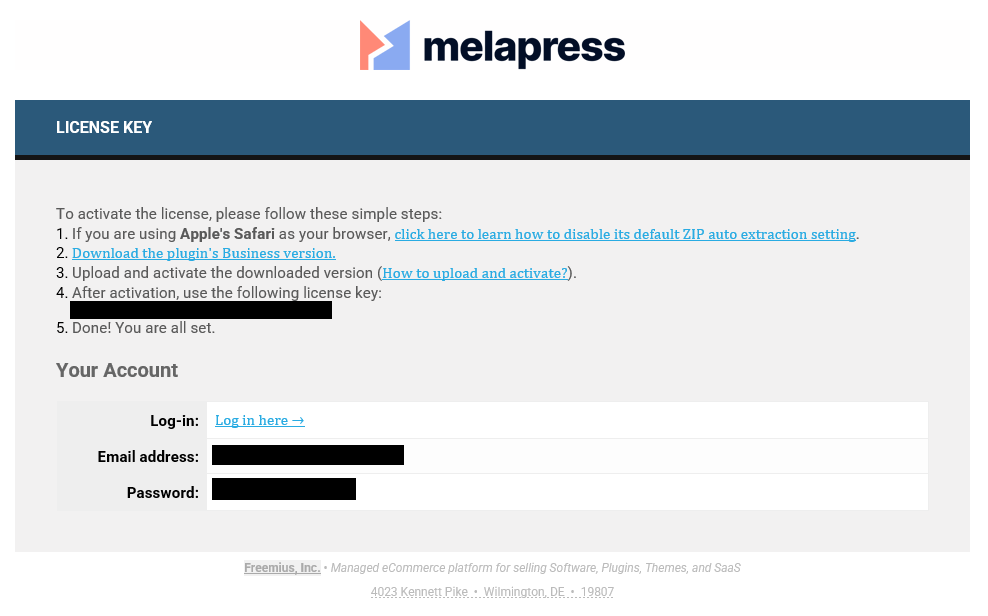
A screenshot of the premium plugin installation email, containing download instructions and your license key.
After installing and activating the plugin, click on the WP Activity Log button in the sidebar and open the setup wizard.
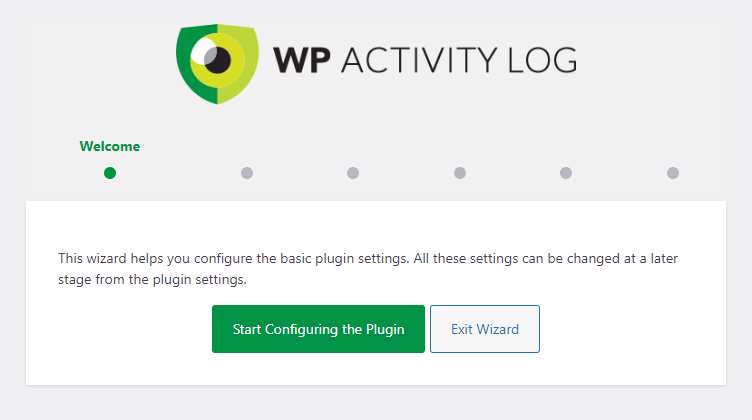
Example of the WP Activity Log plugin installation wizard.
This will allow you to quickly configure the plugin to your needs.
After following the steps in the installation wizard, you’re now ready to start using the plugin.
By clicking on the corresponding tab in the left sidebar, you can change your settings, manage logged-in users, and set up integrations.
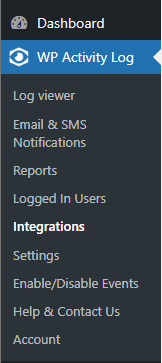
Image of the WordPress sidebar, with the plugin dropdown expanded.
Log viewer
The log viewer allows you to monitor and manage the logs. It includes search functionality as well as filtering options that can be configured and saved for later use.
When you need information on individual actions/changes to your website, this is where you go.
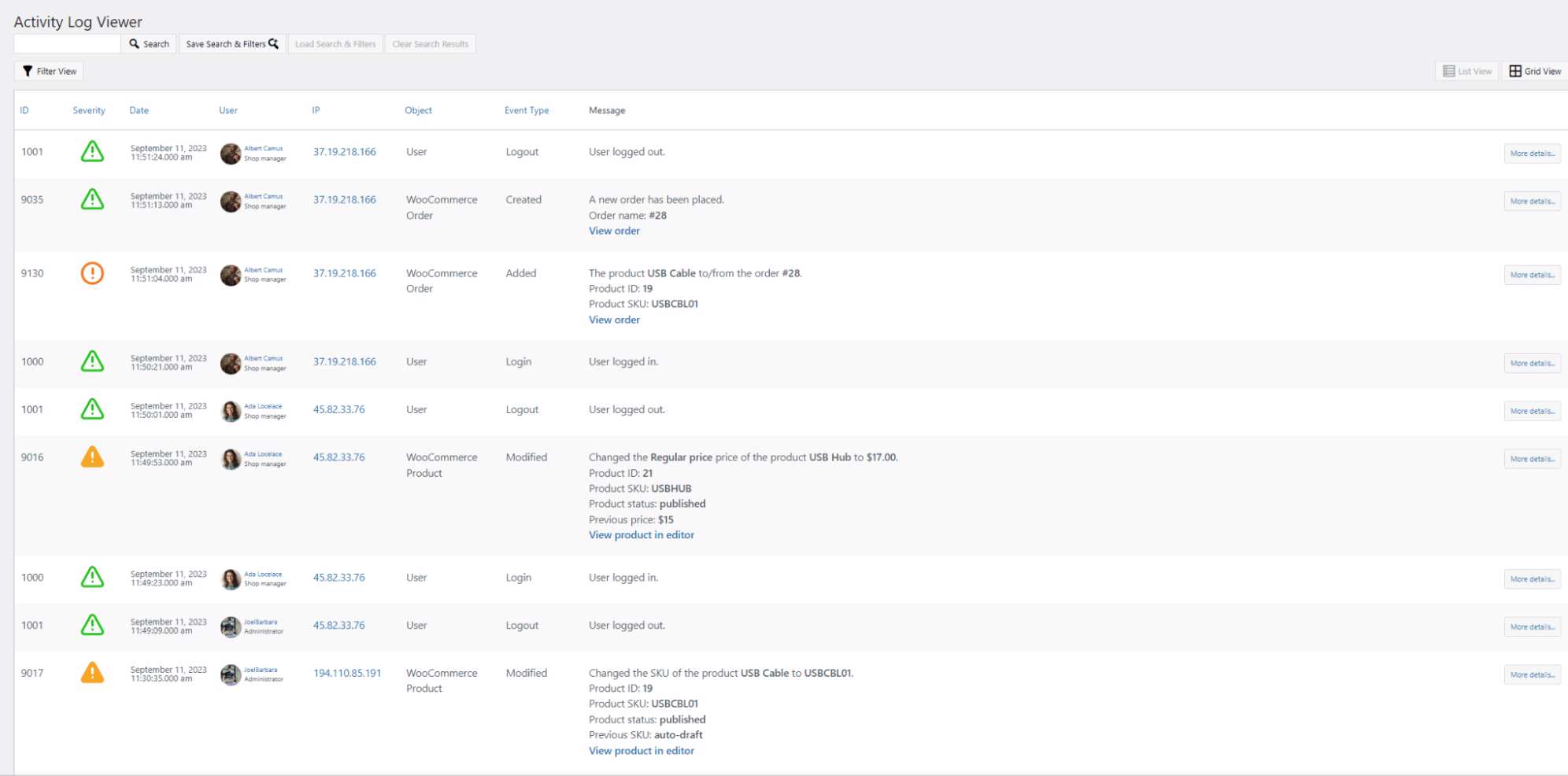
Example of the log viewer, showing a snippet of the log page.
Email & SMS Notifications
This tab allows you to configure email and SMS notifications for different events. It has a whole host of different notifications built in, including daily summaries, suspicious activity, WordPress/plugin/theme changes, user login activity, content changes and WooCommerce.
It also allows you to configure custom notifications and edit the templates used to send the data to the email(s)/phone number(s) of your choice.
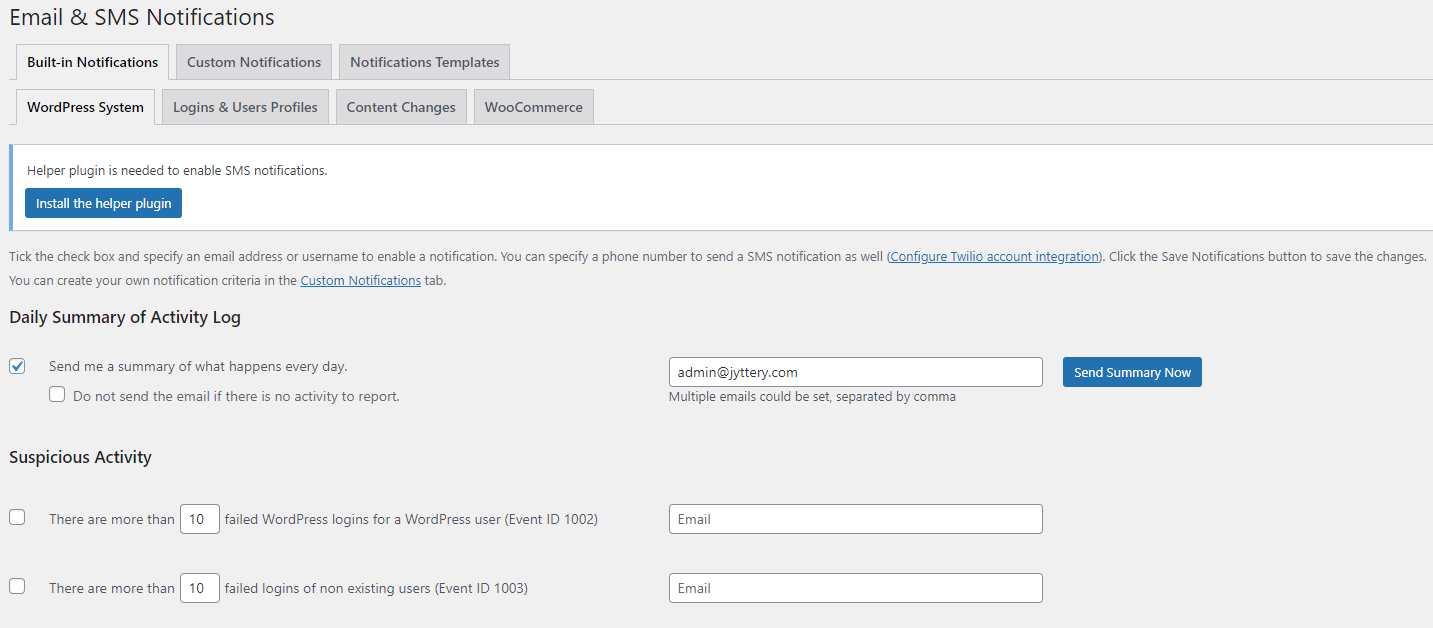
The email/SMS notifications settings tab allows you to configure notifications.
Reports
The reports module can help you easily generate activity reports and statistics reports in a few clicks. They can also be automated to run at specific intervals, ensuring you receive a complete overview of website activity or statistics periodically.
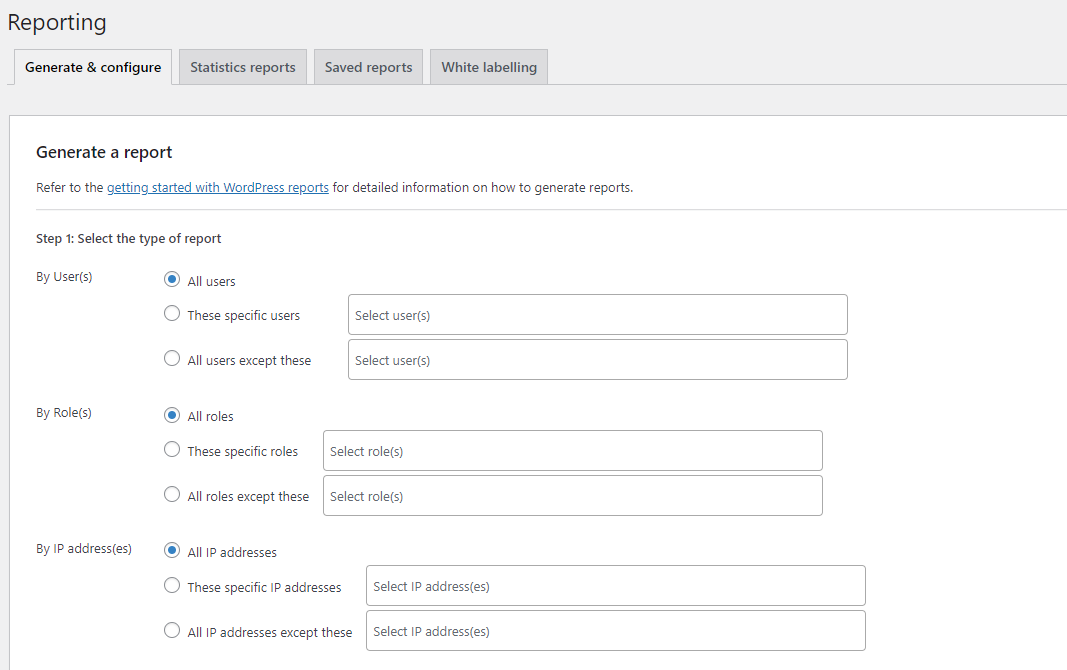
Screenshot of the reporting tab that allows you to generate clear log reports from your audit log.
Logged In Users
In the Logged In Users tab, you can view user sessions and set up user session management policies. These user management policies need to be enabled first and can be applied to specific user roles, including admins, editors and authors, among others.
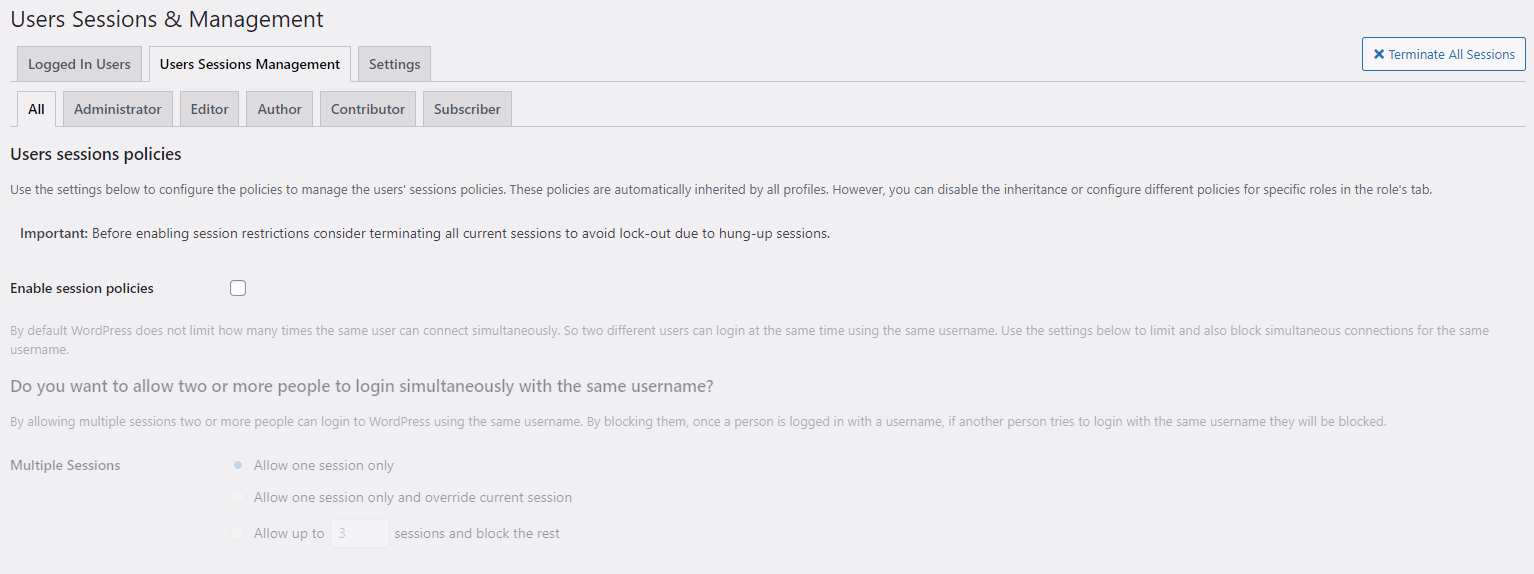
Image of the user sessions & management module which allows you to monitor user activity.
Integrations
The integrations tab allows you to create and configure integrations with databases and third-party services. This feature can be used to archive logs or mirror data in other third-party tools.
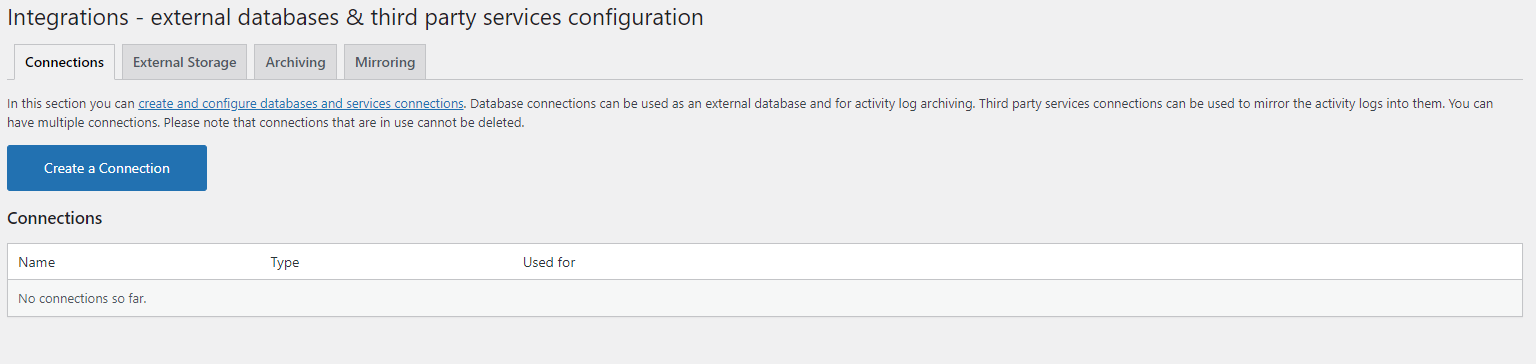
Screenshot of the integrations feature that lets you manage third-party integrations.
Settings
On the settings page, you can make various changes to how the plugin displays data and how it works on your site. This includes things like changing the log retention time, the number of entries displayed on the WordPress Dashboard homepage, deleting activity log data, and a lot more.
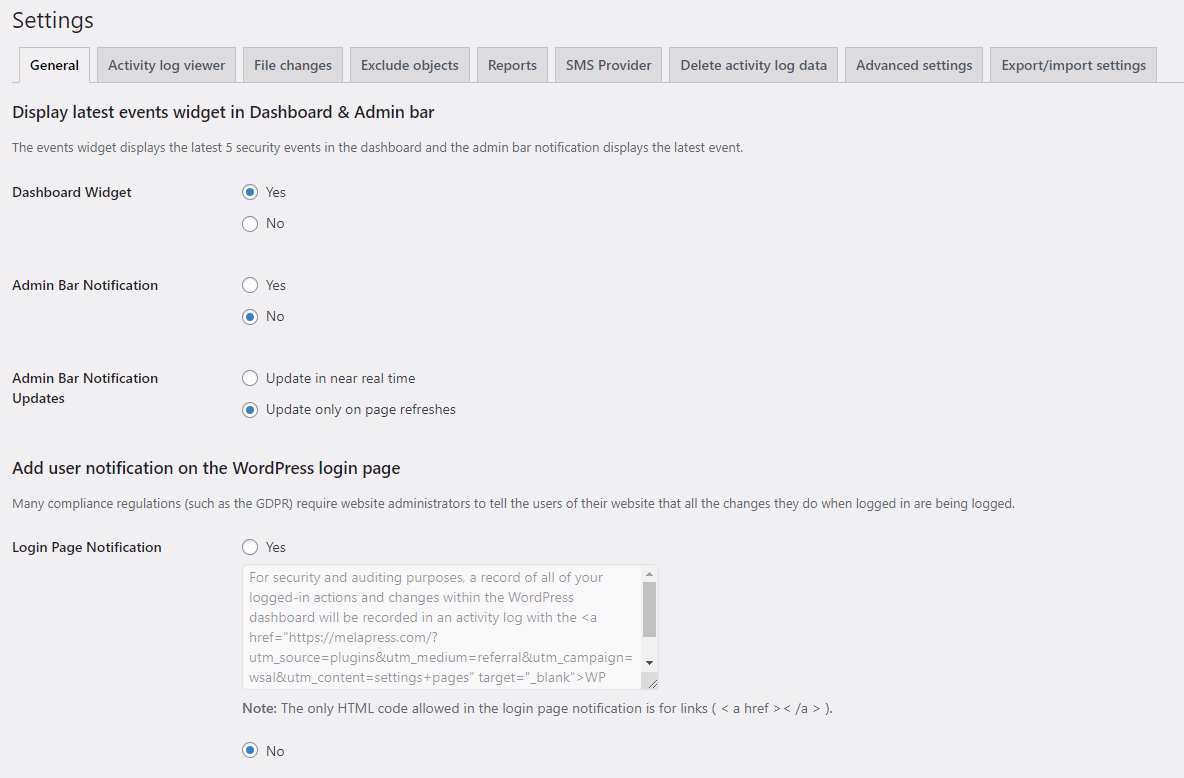
The general settings tab allows you to configure the audit log and how the plugin displays on the dashboard menu, along with other general settings.
Enable/Disable Events
This feature allows you to customize the events that are logged by the plugin, ensuring you only log those things that are relevant to your situation.
This module can help you comply with privacy regulations by only logging the data you’re legally allowed to log while also helping you reduce the amount of data stored in your database.
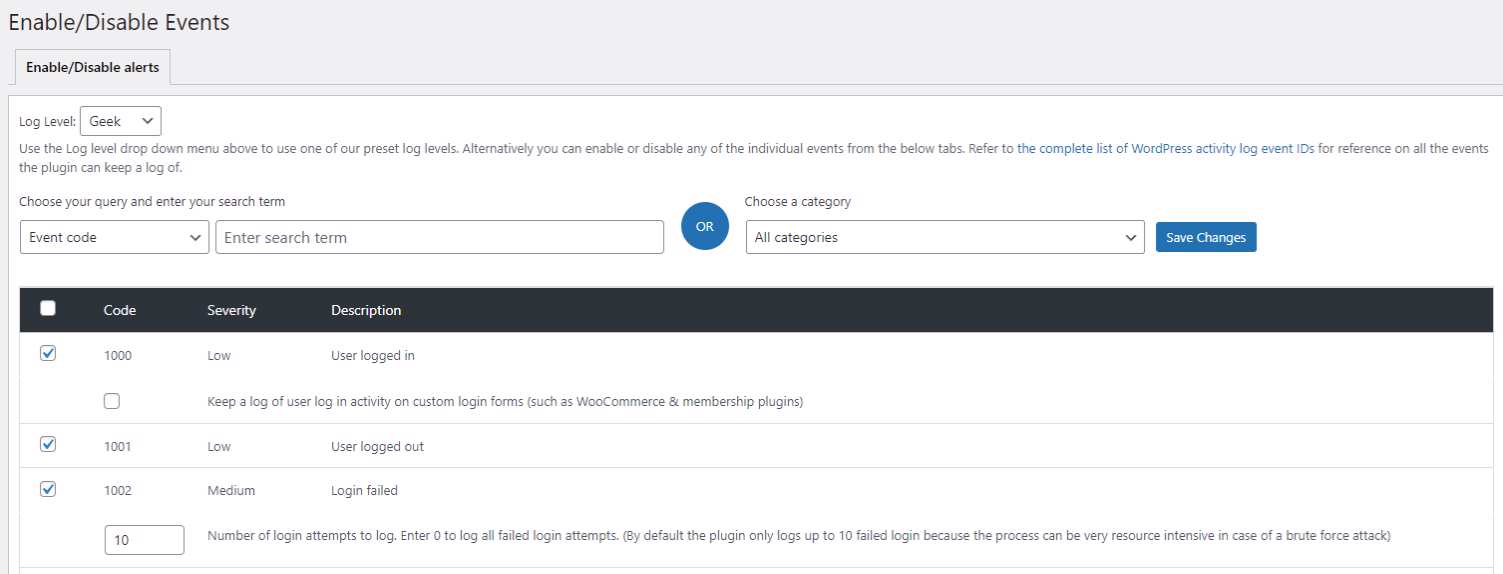
The enable/disable events feature allows you to stop tracking events or start tracking important events.
Help & Contact Us/Account
These two tabs are self-explanatory and cover general tasks related to your account and any issues you may face with the plugin.
FAQs
What is a user activity log?
A user activity log is an audit tool that tracks user history on your website, showing you exactly who made what changes at what time. This allows you to keep track of everything your users are doing, which is extremely useful for website administration, security and troubleshooting.
How do I see user login history in WordPress?
You can use WP Activity Log to view user login history in WordPress. After installing the plugin following the steps detailed in this post, you can click on “Log viewer” to view login activity. Events related to user logins, including logins, failed user logins and switching user profiles, are logged under event ID 1000 – 1009.
Does WordPress have an activity log?
WordPress doesn’t have logging capabilities built in, but there are various plugins that can provide you with an activity log. These plugins offer detailed log information, customization and search functionality to ensure you can translate logs into valuable insights.
How can I track user activity on my website?
The easiest way of tracking user activity on your website is by using a plugin. Almost any simple history plugin will record user logins, but more advanced plugins like WP Activity Log are preferred and tend to offer more features.
Simply install the plugin and follow the setup wizard, making sure to choose the right settings for your needs. This can be completed in a few minutes, after which you’re all set to monitor user activity.
The users log can be found in the log viewer, or you can generate a report based on the users log in the reports tab.
How can I tell when a WordPress plugin was last updated?
Assuming you have WP Activity Log installed on your WordPress site, you can very easily check when a plugin was last updated in the log viewer. Plugin updates are registered under the event code 5004, which can be used as a filter to quickly find recent plugin updates on your website.