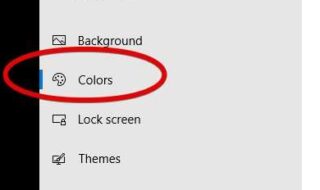Microsoft Excel is a full-featured tool that acts as a spreadsheet for your business or personal use. Its helpfulness can’t be understated, but if you’re new to the program or simply don’t know all its features yet, let this blog post be your guide. There are plenty of interesting, time-saving techniques you can use to move through your workday faster with Excel.
Contents
Transporting Columns and Rows
Your spreadsheet will always have columns and rows, but you may want to move them somewhere else that suits them best. If you do this manually, one by one, this can take a while. Luckily, there’s a shortcut that helps you transport columns and rows without having to retype those headings and will save you a large amount of time in the process.

First, select the cells in the column that contains the headings you want to move, then right-click and select Copy. Select the cell in the row and column where you want the heading to start, then right-click and choose Paste Special. Finally, select the checkbox that says Transpose.
Convert PDFs to Excel
Do you have a spreadsheet that you need to convert to a PDF file or vice versa? You may need to do this for various reasons, but a PDF file will make a file size smaller, which is half the reason to convert your spreadsheet to a different file type. There are a few ways to do this as you can save the file as a PDF or export said file as a PDF using the Export option in the File tab.
However, if you want to convert a PDF to Excel, you can use handy online programs like CleverPDF. Converting a PDF file to an Excel format will make it easier to edit the document and present it in a spreadsheet format.
AutoSum and Its Uses
Working with Sums in Excel seems like a difficult task because you need to physically go through the document and enter various coding procedures so that specific cells run a calculation. AutoSum makes this effortless by directing you to multiple different formulas with a single click, and it’s easily found on the Home tab.
On AutoSum, you can add, average, count numbers, and obtain the maximum and minimum of each of them. You can also use the Formulas tab for more options, which include but aren’t limited to logical, financial, and math functions, engineering functions, and statistical functions.
Sort With Filters for Large Spreadsheets
Sometimes your spreadsheets will become so complex that it becomes difficult to sort through a massive amount of information at once. This is where Excels filter comes in. The most efficient way to filter your spreadsheet is by selecting the entire sheet by clicking the triangle button next to the first column, right-clicking, and selecting Sort & Filter.
You can choose to filter by color or through text, but filtering by color will be easier to interpret. For example, if you filter your spreadsheet based on the word, Yes, all cells with that word will be highlighted in default red, or any color of your choice.
Switching Viewing Windows for a User-Friendly Experience
There are plenty of reasons to work with more than one Excel workbook at the time, but doing so can make the screen look cluttered with too much information. For this reason, Excel provides a useful set of viewing options to help you. Just select the View tab and look at the Arrange All, View Side by Side, and Switch Windows options in more detail.
Arrange All will arrange all open workbooks on one screen, which you can then filter to Tiled, Horizontal, Vertical, or Cascade. View Side by Side lets you look at two Excel documents side by side, while Switch Windows allows you to quickly switch between two spreadsheets.