A MySQL database administrator must ensure that databases with related information are synchronized. One of the main reasons to sync MySQL databases is to ensure the data is uniform when it is being presented to users.
On MySQL, you can synchronize two databases manually or automate the process. The latter can help save a lot of time and certify the proficient update of data throughout the environment. This process also helps reduce the possibility of human error. In this article, we will discuss the way to sync two databases in MySQL in real-time.
Contents
Why You Should Automate MySQL Synchronization?
The distributed and disparate nature of prospective database users makes it more complicated to maintain consistency within the data available. Moreover, developers need access to the same information if they are working remotely.
When databases aren’t synced, there will be confusion, and errors may arise when developers work on their projects. This requires all database instances to be consistent on all platforms for users and developers of the system.
Thus, automating the MySQL synchronization process is a critical function of any company’s database team. It ensures consistency among all users and applications making use of the information within the database. Since the current computing landscape includes laptops, cloud instances, on-premises installation, and mobile devices, it’s more important than ever to keep the data of enterprises synced.
How To Sync Two Databases Together?
Automated database synchronization means that all information in multiple, related databases, can be easily modified, with changes taking place in real-time. The basic, most common way this is done is by pulling data from the ‘master’ database (the source) to the ‘slave’ (destination). You can sync two databases together by using synchronization tools, such as dbForge.
Here are the main methods to sync MySQL databases:
- Update Synchronization: The update synchronization process certifies that all the data in the source and destination tables is continually updated, as you make modifications in the source database.
- Insert Synchronization: This refers to the act of copying new records from the source table to the targeted table, if there are no identical records with the duplicate primary key value. In this method, the synchronization process will insert the missing rows into the targeted table.
- Mixed Synchronization: Mixed synchronization employs all three update, insert, and mixed functions. In this, any change you make to the original tables, such as adding, deleting, and removing data, is updated in the targeted database.
- Drop Synchronization: This type of synchronization is used to ensure that if a particular set of data is removed from the source, its matching information must also be removed from the destination database.
MySQL Databases Synchronization in Minutes with dbForge Studio for MySQL
There will be a time in every MySQL database administrator’s work journey, when they require the data and database schema to be synchronized. That’s when the importance of reliable database synchronization tools becomes more prominent.
Luckily, the dbForge Studio enables you to MySQL synchronize two databases without a hassle. The synchronization tool offers much value, such as the Schema Compare capability, where comparison results can be easily displayed and managed. All you need to do is group them, filter within the grid, select compare object DDL, preview a sync script to confirm if the results are accurate, and then get a report for record-keeping purposes.
Moreover, through Windows Task Scheduler, you can easily and quickly automate database synchronization, which you can find through the MySQL Data Compare tool within dbForge Studio for MySQL.
It is one of the most straightforward, most effective database synchronization tools. Here is an easy step-by-step tutorial on how to use dbForge Studio for MySQL synchronization.
- Within your dbForge Studio window, select the Comparison option, and click on ‘New Schema Comparison’
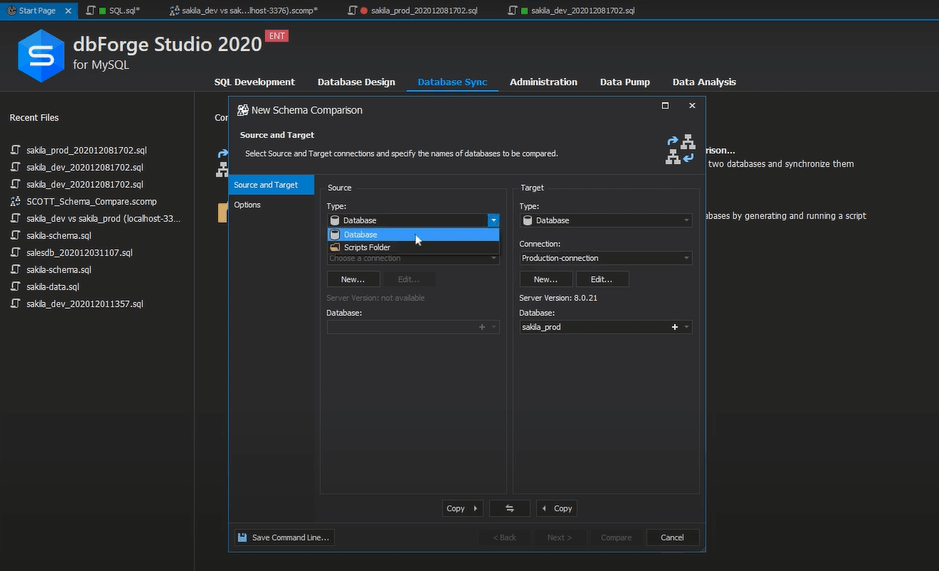
- Next, you’ll need to select the database, type, and connection in the Target and Source Columns. Once you have, select ‘Compare.’

- Now, select the objects you want to synchronize. Then go to the Comparison toolbar and click on Synchronize.
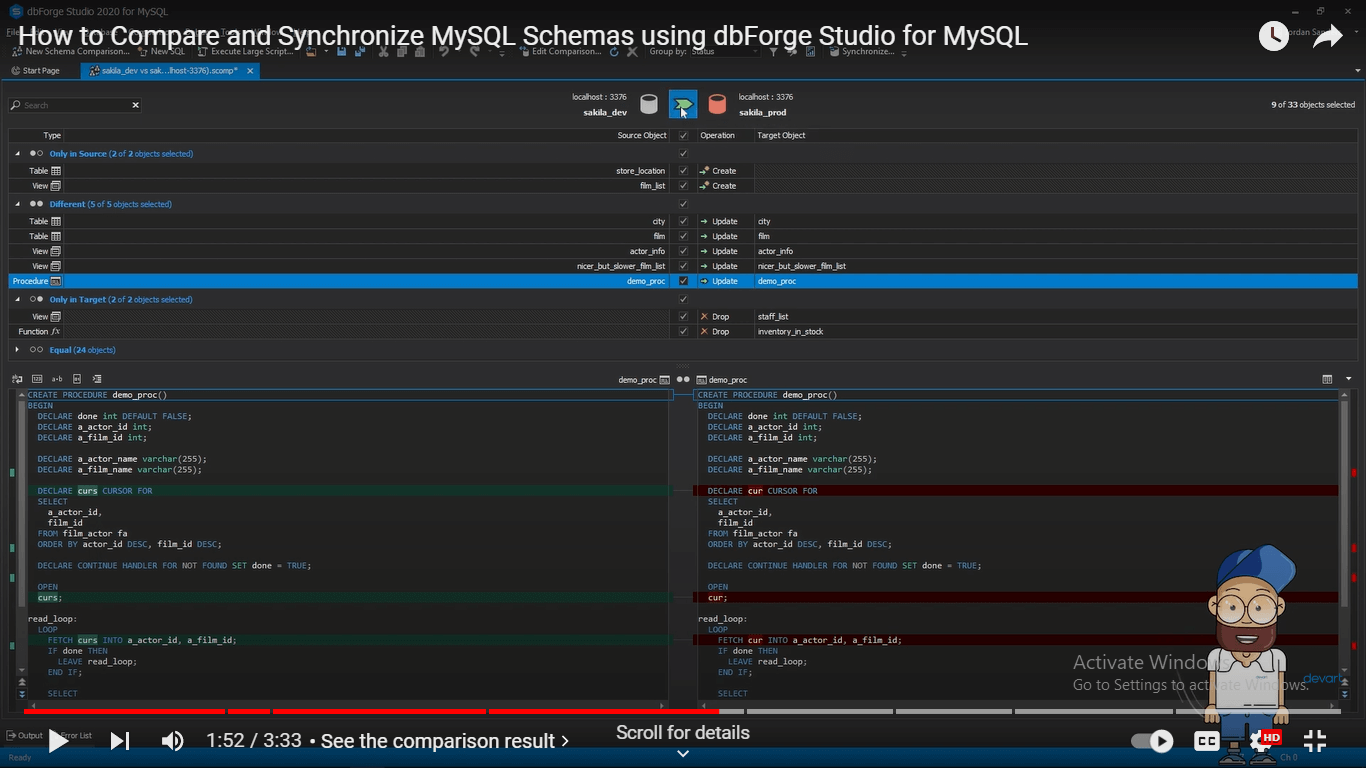
- Next, when the Schema Synchronization Wizard window pops up, select the relevant options and then click next.
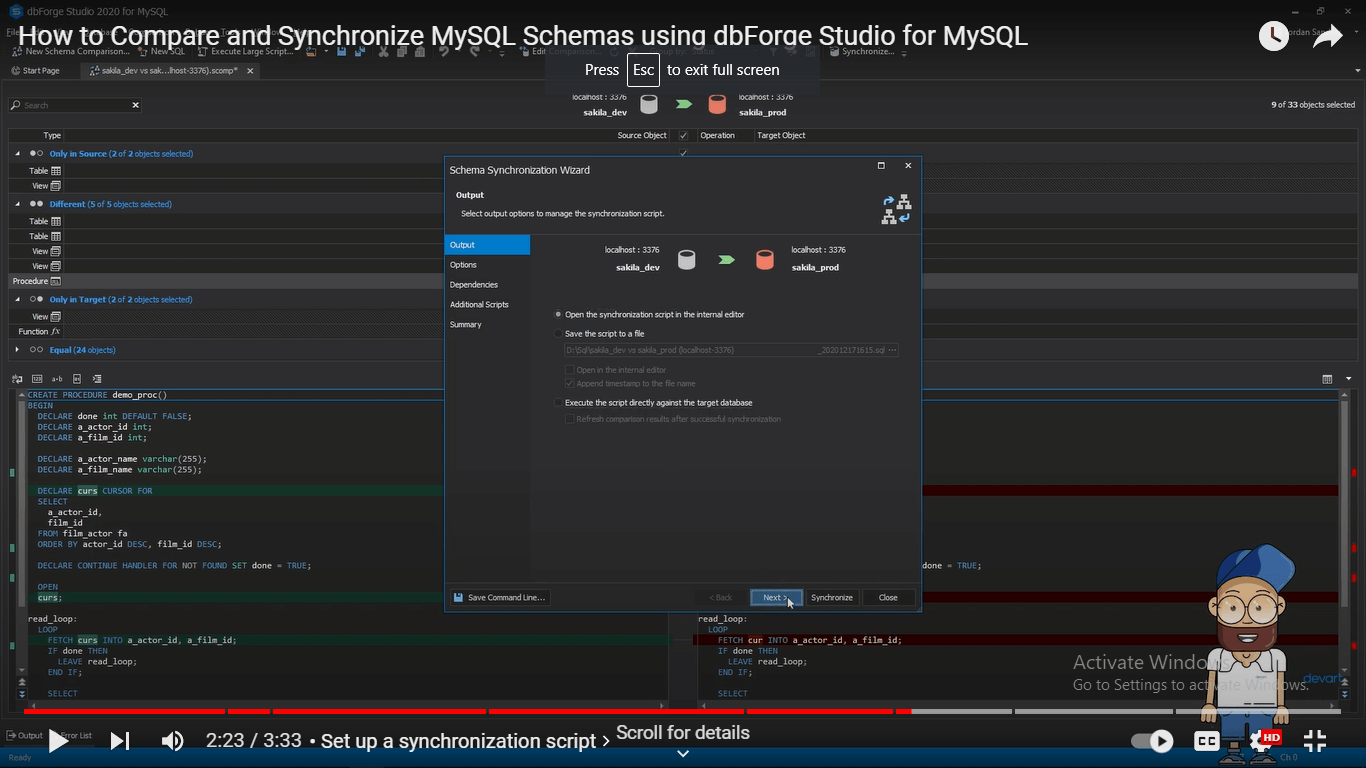
- Lastly, you’ll have to select the output destination of the synchronization script. You can either execute it immediately, save it for later or open up within the editor.
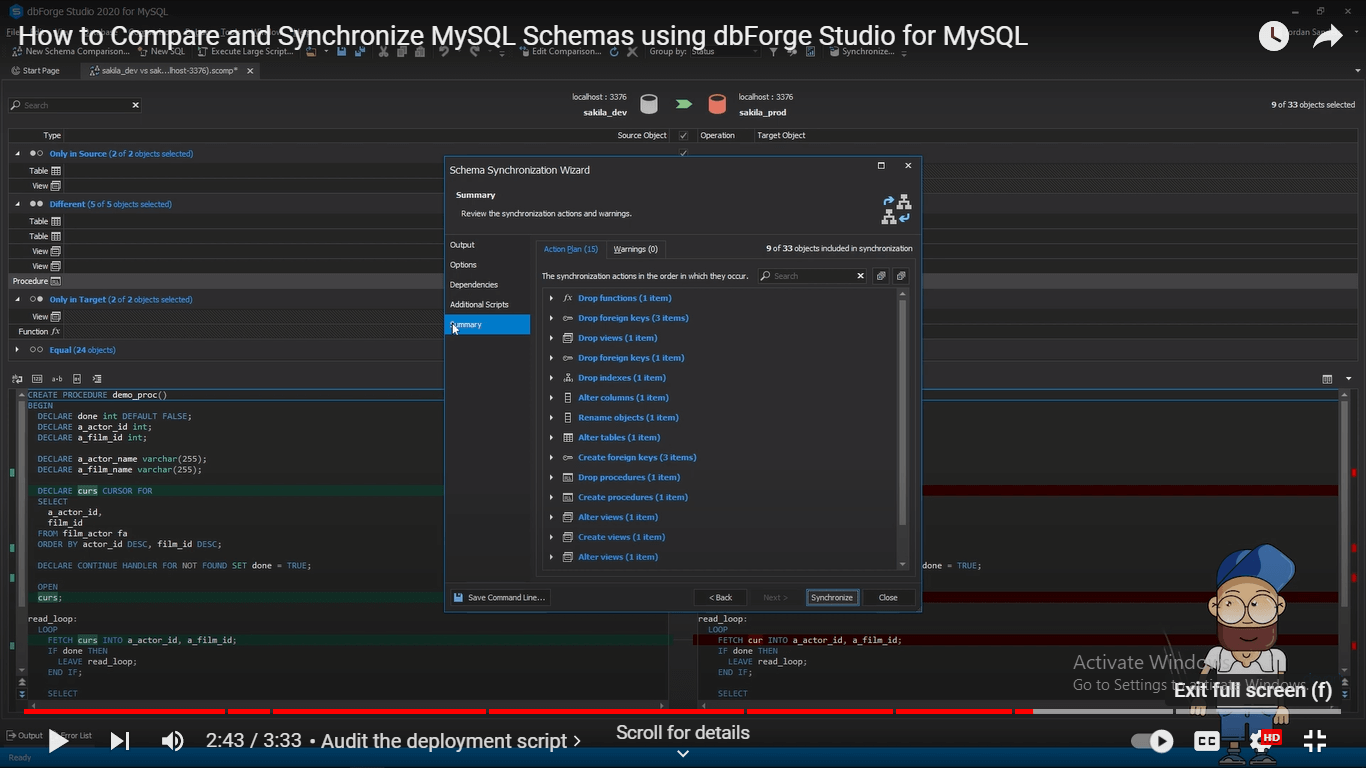
Moreover, it’s also possible to just sync tables within two MySQL databases. Here’s how:
1. Go to your Comparison page within the dbForge Studio GUI and select New Data Comparison.
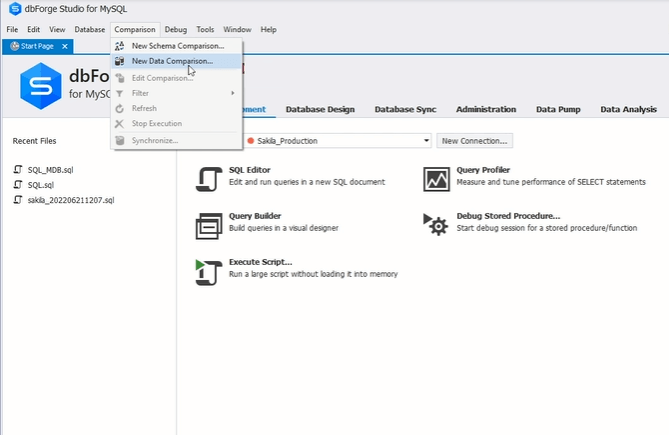
2. Then, you will need to select options according to your needs within the Target and Source tabs.
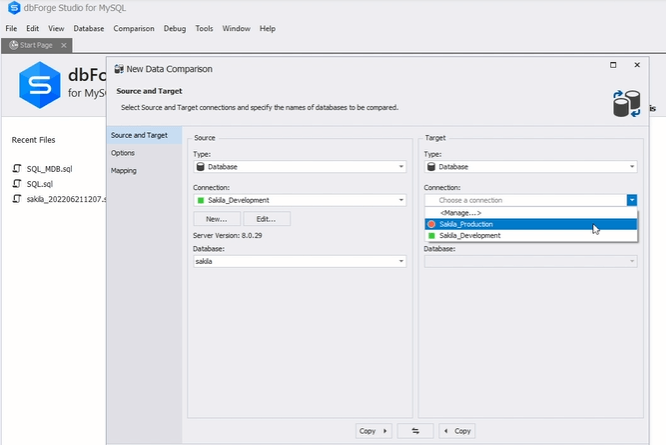
3. Next, click on Compare and select which objects need to be synchronized.
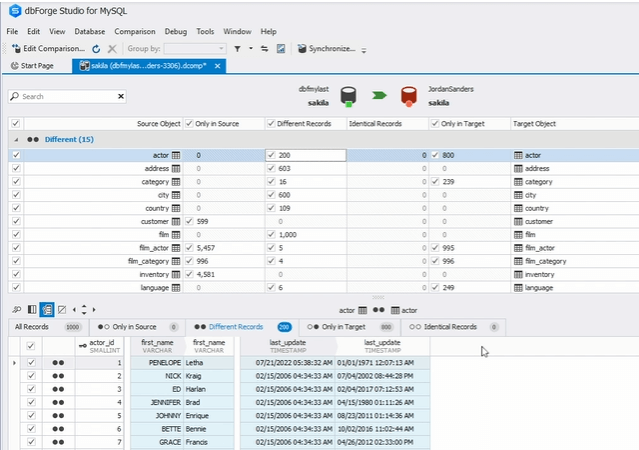
4. Click Synchronize, after which the Synchronization Wizard will launch.
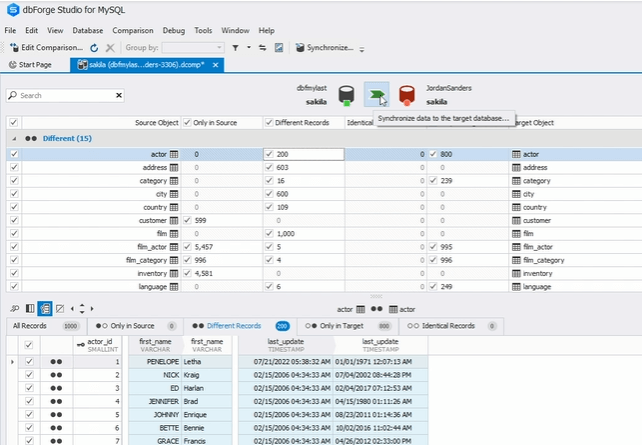
5. Then, depending on the required deployment process, click the Synchronize option.
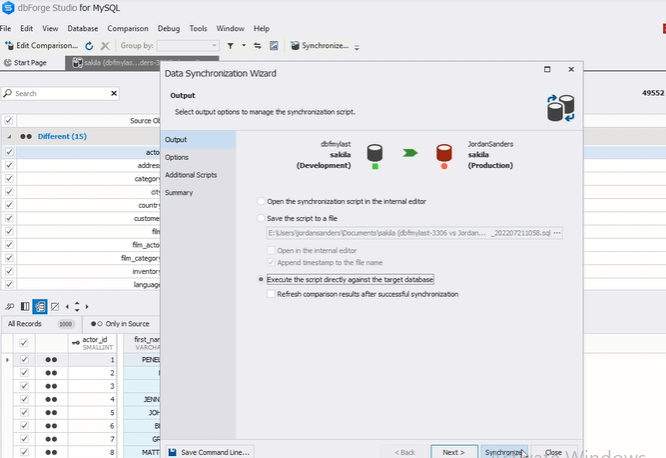
- Lastly, refresh the comparison results so that the deployment script is successfully applied.
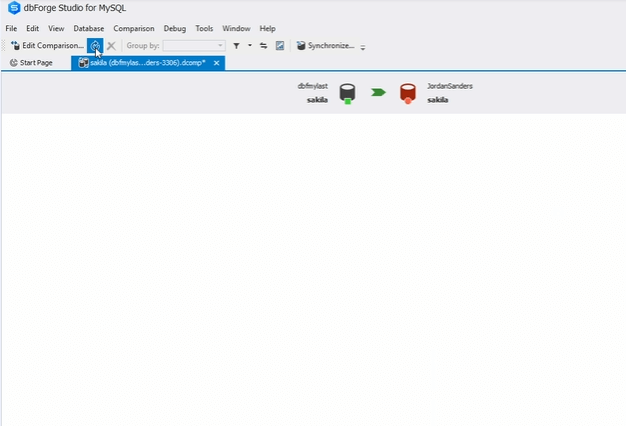
Summary
It can be crucial to ensure that information across all MySQL databases is synchronized. Otherwise, users and developers may find it difficult to work cohesively. Moreover, automating the process can help prevent errors and allow changes to be updated in real-time.
MySQL database synchronization tools, such as dbForge easily allow for the scheme and data comparison and synchronization. It makes the process very fast, clear, and easy. Furthermore, it makes it possible to automate task synchronization through the command-line interface.
Nowadays, it’s better to have one tool for multiple applications to make processes such as database synchronization. Through dbForge Studio for MySQL, you can access several features that allow for smooth database development and administration.



