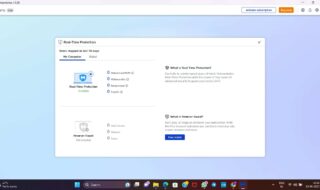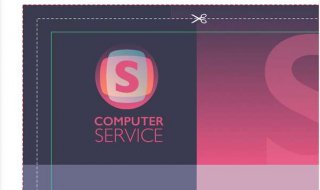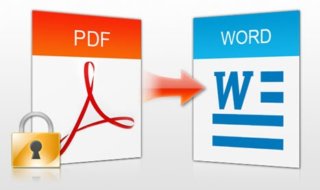Lost your Windows CD key and the product key on the sticker on the bottom of your laptop has become unreadable? Can’t find Office license key on the box or CD case for your Office suite? When you encounter a situation where you have lost or misplaced your Windows or Office product key, there’s a great tool that comes to the rescue – Password Recovery Bundle.
Password Recovery Bundle is a must-have tool for computer users to recover forgotten passwords of Windows, Office/PDF and many other documents and applications. But it could also be used to find your lost Windows and Office product key in the registry, even when your system is crashed or can’t boot any longer.
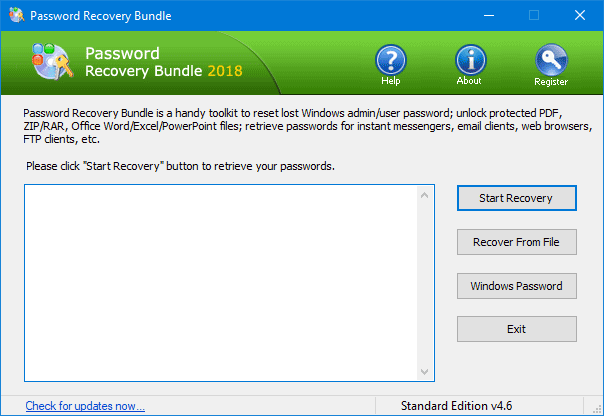
Contents
Find Product Key for Local System
When you launch the Password Recovery Bundle program, click on the Start Recovery button, and then choose the “Product Key” option from the list. It will scan your local system and find the product keys for your Windows installation, Office, Adobe Acrobat, VMware Workstation, SQL Server and other softwares installed on your computer.
Find Product Key in Windows Registry
In addition, Password Recovery Bundle allows you to recover product key from a dead computer. Just hook up the hard drive of the dead computer to a working PC, and you can then find the Windows and Office product key directly in the registry files:
1. Open up Password Recovery Bundle. Click on Start Recovery and select “Product Key (Advanced)“.
2. In the pop-up window, click the browse button to locate the SOFTWARE registry stored in the hard drive of the dead computer. Typically, the default path is /Windows/System32/Config.
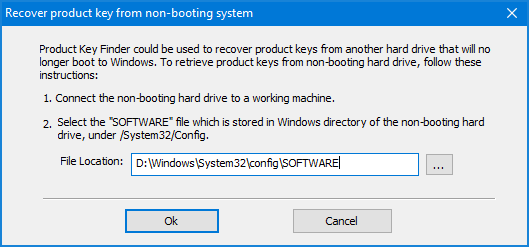
3. After clicking OK, the program will scan the registry files and find the product keys of supported programs, including various versions of Windows and Microsoft Office.
Find Product Key with Bootable CD
Is there an easy method to find product key directly from a non-booting computer? Password Recovery Bundle also allows you to create a bootable keyfinder CD, so you can easily extract lost product keys from your crashed or unbootable machine.
1. After starting Password Recovery Bundle, click on Windows Password and select “Create Password Reset Bootable Disk” from the menu that appears.
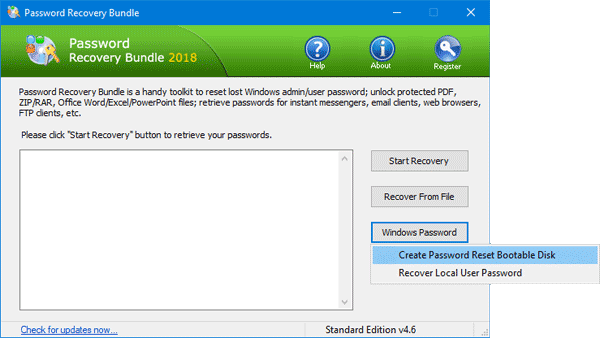
2. Choose a CD or a USB thumb drive and click on Start Burn to create a keyfinder bootable media.
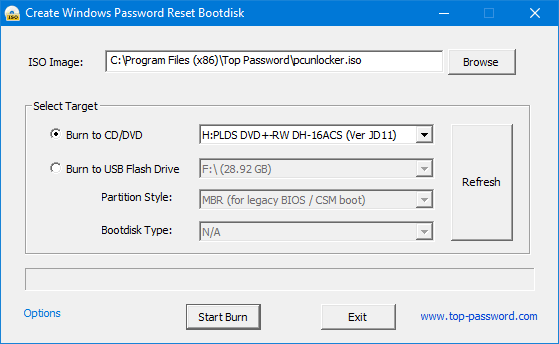
3. Insert the bootable media into your crashed computer, and let it boot from CD/USB. To do this, you may need to change the boot sequence in the BIOS.
4. When loading the WinPE image is complete, you’ll get to the PCUnlocker screen. Just click the Options button at the bottom and select “Find Product Key“.
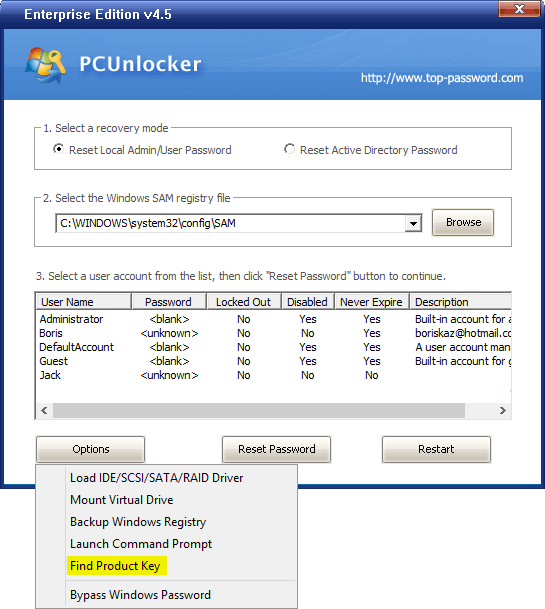
5. A popup window will appear, showing you the Windows and Office product keys, as well as license keys of other applications installed on your crashed computer. You can click the Save button to export the product keys.
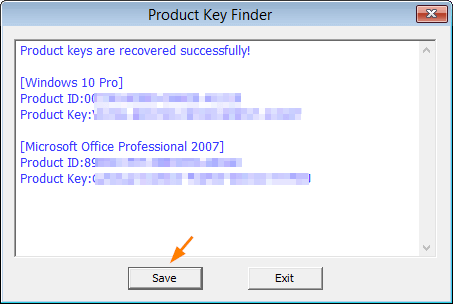
Conclusion
No matter if your computer is still functioning or crashed, we strongly recommend you find your lost Windows or Office product keys before it’s too late. Without product key you can’t reinstall the software.