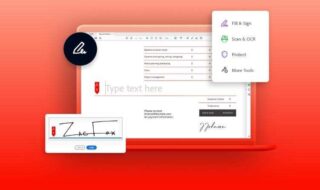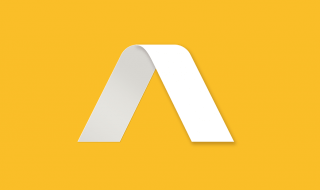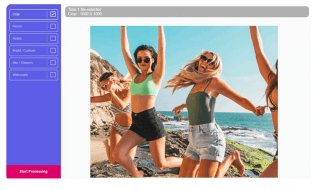One-click will get you hundreds of video converters in the results, but you don’t have the time to find an ideal one. There are multiple solutions out there that claim to convert a video but with limitations. However, I can ease the burden by introducing a video converter that is free and gets the job done without issues. You don’t need a high-end machine or the latest operating system on top of that. So let me walk you through the video converter and its capabilities with a detailed live demo.
Contents
What is WinX Video Converter?
As the name suggests, WinX Video Converter is an advanced solution that brings the true potential of the software. The solution is available for Windows and Mac computers, and you don’t need a powerful machine to convert long videos. The package is filled with advanced features and optimized for Intel, AMD, and Nvidia (GPU) processors. Allow us to show you a quick demo, so you can comprehend the WinX solution capabilities.
Download WinX Video Converter (FREE)
Step 1: Open WinX Video Converter and open it.
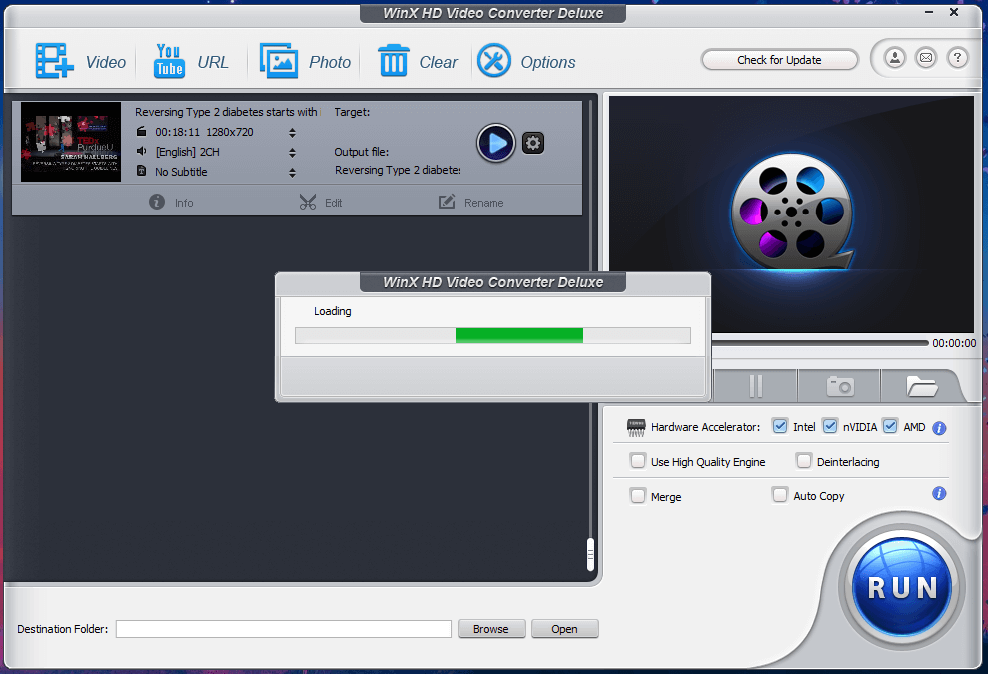
Drag & drop the video file in the program.
Step 2: Choose a format or resolution from the given options and then click on “OK” to continue.
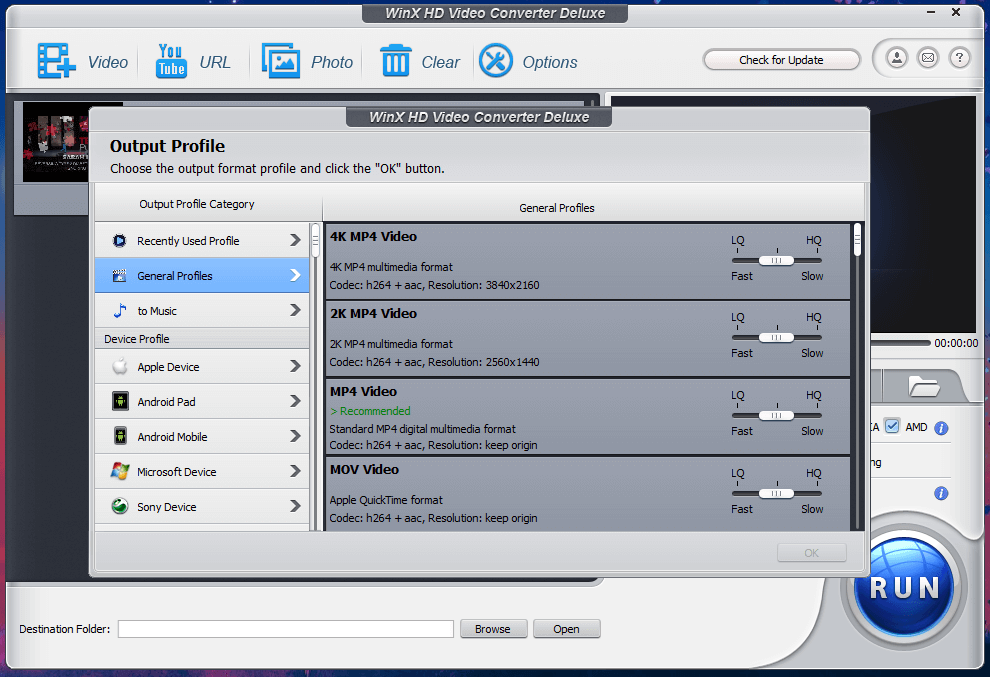
You can choose the output quality from the bar within the settings.
Step 3: I have selected MP4 as it was recommended to my machine, and then click on “OK” to continue.
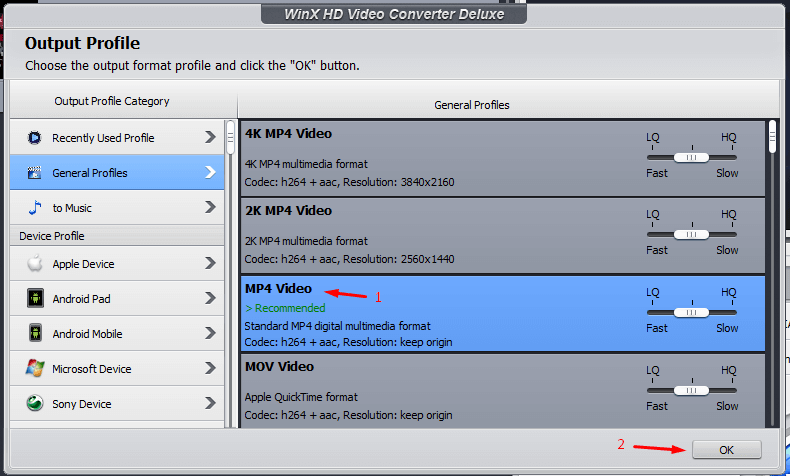
Step 4: Click on ”Run” to proceed further.
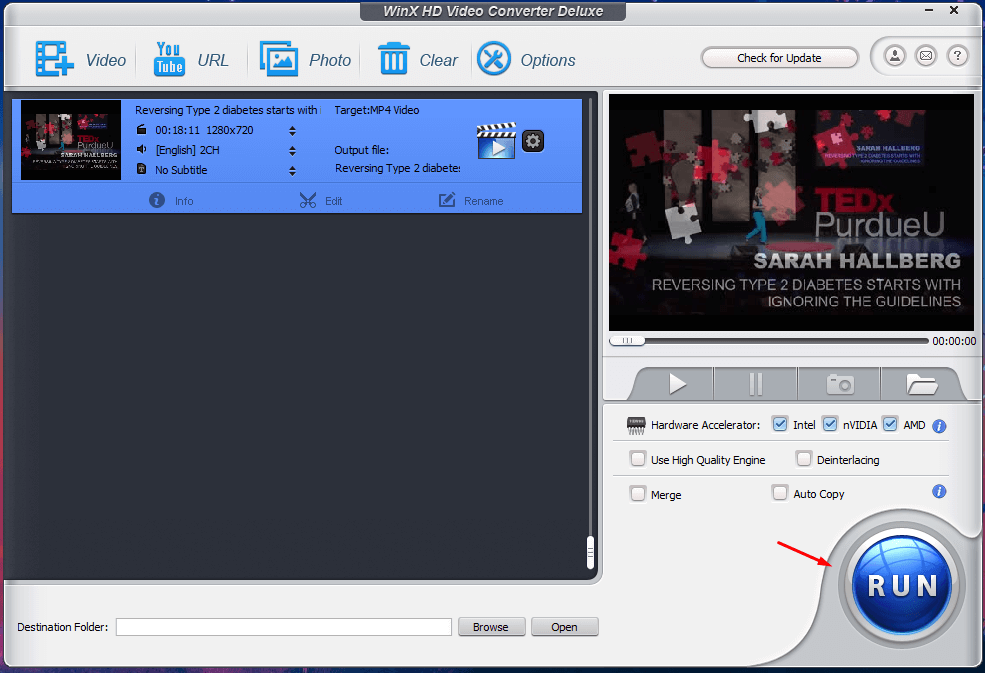
Step 5: Let the program begin the conversion and be patient.
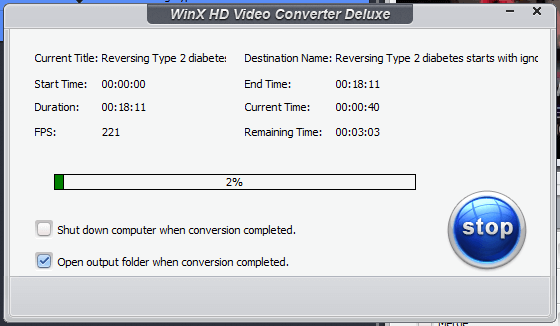
The 18 minutes video was converted within 2 minutes.
Step 6: The original file (MKV) size is 145 MB, and the converted MP4 file size is 310 MB.
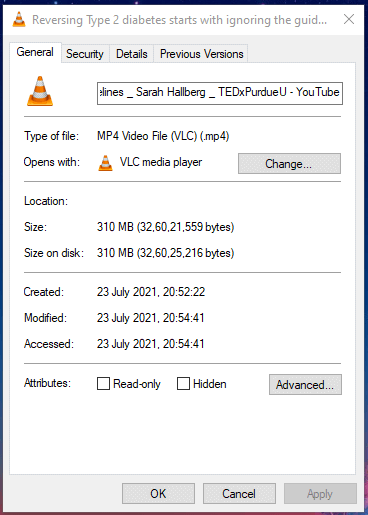
The output resolution and picture quality didn’t seem tampered with or anything less visually. Overall, I’m happy with the outcome, and the picture quality didn’t suffer pixel damage.
Auto-Shutdown Feature
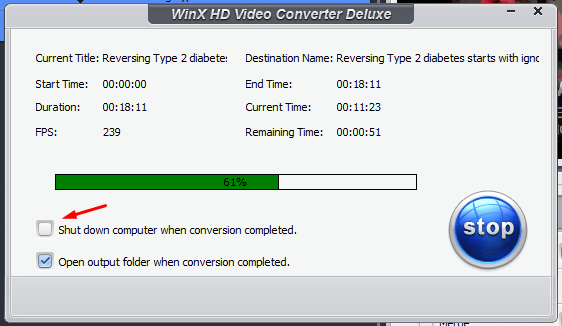
I consider auto-shutdown the most neglected feature in the video converters. Many older computers take longer period to convert a video file, and we cannot leave the machine due to unnecessary usage. The auto-shutdown feature will power off the Windows or Mac machine once the conversion is finished.
Convert Higher Resolution Videos
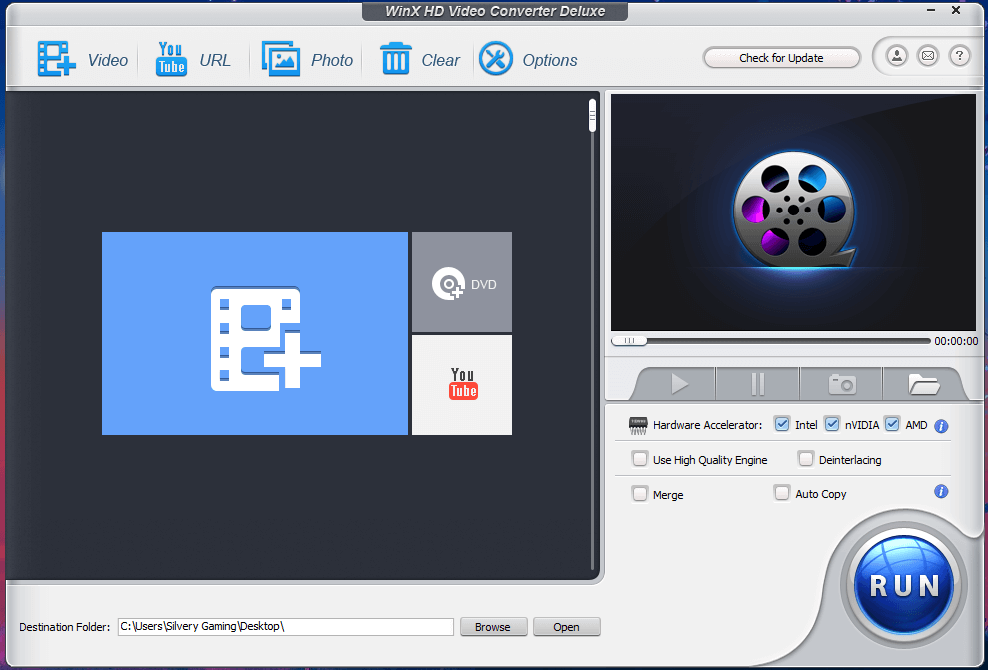
WinX Video Converter selling point is a higher resolution video conversion, and that’s what it’s good at it. The solution is capable of converting lower resolution to 4K videos, and it doesn’t matter, where it is coming from it. You can control the quality within the panel, and we have shown you above and it’s easy to convert a video to higher quality. Remember, the higher the resolution, the longer it takes to finish the process. Nonetheless, it converts the videos faster, when compared to the conventional video converters out there due to an advanced encoder technology.
Multiple Formats Supported
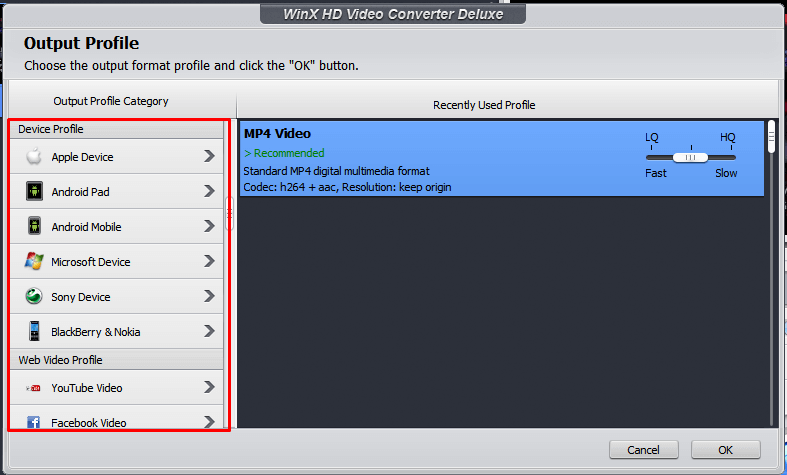
The developers have been working for a long time to improve the features and meet the ends of users. They have added a wide range of media formats including MP4, MOV, AVI, MP3, FLV, and more. You can choose between MOV to MP4, and it can convert any video file. In case, if you want to choose a format and resolution by the device you can do it during choosing the output profile. You can choose from iPhone, Android, web video profile, desktop, Windows profile, Mac profile, TV profile, DVD profile, etc. You won’t have any problems converting an old video from a CD or DVD.
Download Videos
The developers have added a downloader that allows you to save videos in local storage from the internet. You can video from over 1000+ websites including YouTube, and allow me to demonstrate it.
Step 1: Open the program and then click on “URL” to start the process.
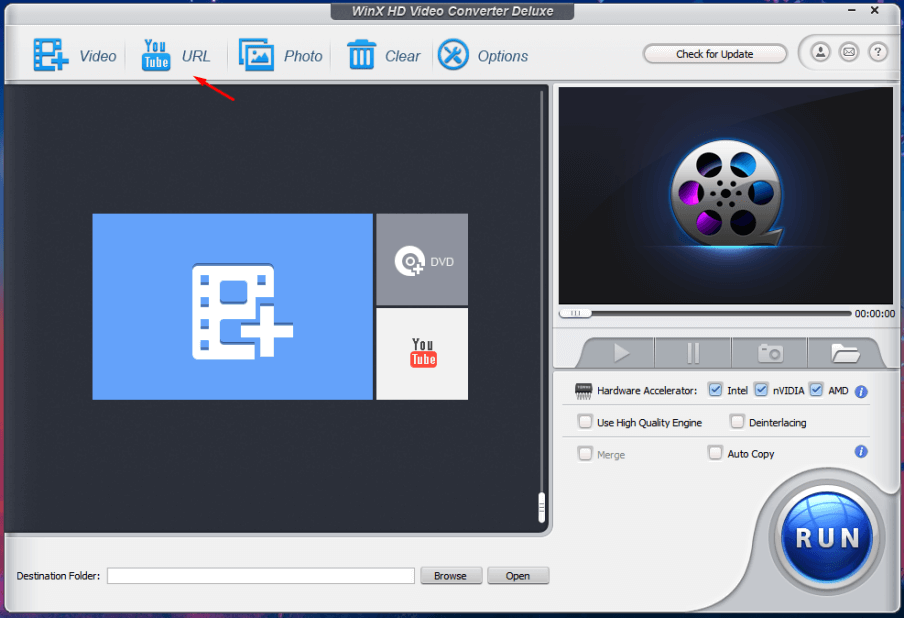
Step 2: Copy and paste the video URL in the field and then click on “Analyse.”
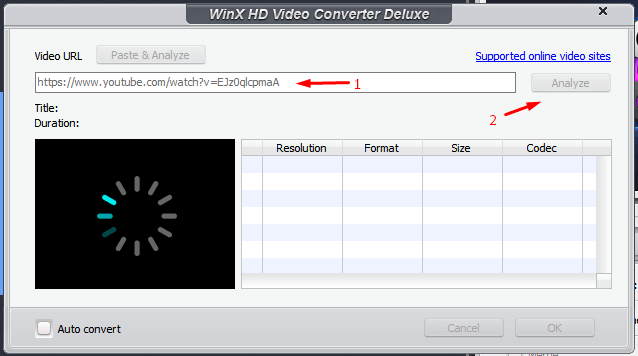
Step 3: Choose the resolution and then click on “OK” to begin the download.
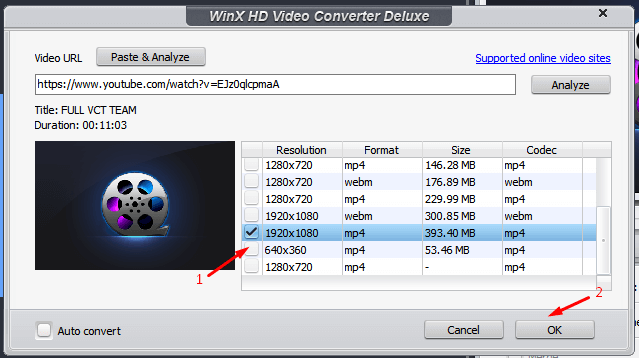
Step 4: Click on “RUN” to begin.
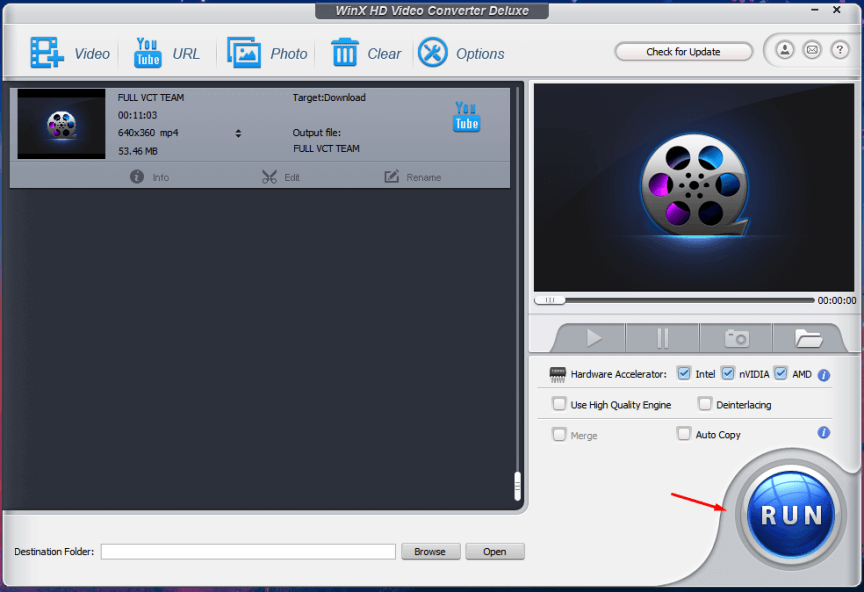
Step 5: Let the program download the video from the source.
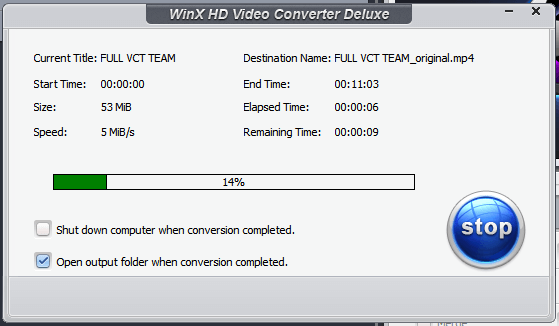
Step 6: The video is playing smoothly in VLC Media Player.
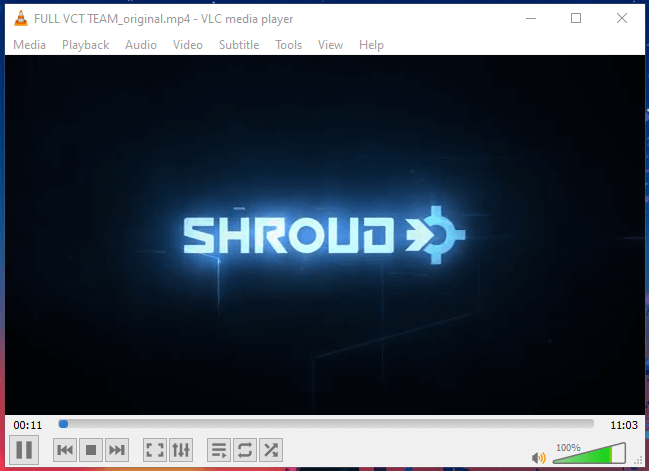
The video will be saved in the destination folder. The program supports hardware acceleration and utilizes Intel, AMD, and Nvidia processors. There is no doubt that hardware acceleration improves the conversion speed.
Bottom Line
WinX Video Converter is offering the free edition, where you will get the registration details in the package. There are no advertisements or limitations whatsoever, and it is an excellent edition for home users. The video converter works flawlessly on older machines rocking a 2.0GHz processor, 2GB RAM, and a traditional hard drive. Let us know what do you think about WinX Video Converter in the comment section below.