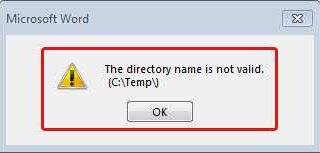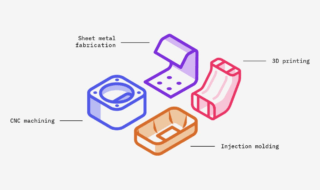Internet service providers have started offering higher download and upload speeds. We don’t have to limit ourselves to 100 Mbps or lower data transfer speeds. The latest Windows 11 doesn’t alter the default settings if you haven’t installed the latest drivers or due to some issue. Let us give solutions and reasons why the latest Microsoft software limited the transfer speeds.
Contents
What Are the Reasons Leading Windows 11 To Limit Transfer Speed Upto 100Mbps Only?
 Windows 11 doesn’t limit the transfer speeds without a valid reason. We have to address the issues before applying the solutions. Go through the given points and learn about the hardware shortcomings.
Windows 11 doesn’t limit the transfer speeds without a valid reason. We have to address the issues before applying the solutions. Go through the given points and learn about the hardware shortcomings.
a. Internet service provider limits bandwidth usage. Many local ISP run the business in small parts of the region. They place a cap on the bandwidth per user for many reasons. You should contact them and ask them to upgrade the plan or switch to a brand.
b. Most users have budget LAN cable in the home. Unfortunately, low-priced cables can’t transfer higher speeds. We recommend readers buy a high-quality LAN cable from a nearby store to experience the best download and upload numbers.
c. Wi-Fi routers run for years without a single break. I have used two routers in the last nine years. However, the older hardware doesn’t have the latest firmware and features to support the 1 Gbps plan. Check the router product specification page and confirm the manufacturer recommended speeds.
d. The latest budget Wi-Fi routers don’t support more than 300 Mbps speeds. We recommend readers check the official product listing on the official website for correct numbers. You don’t have a lot of options because the purchased wireless network will go to waste. Or you can upgrade the Wi-Fi router that supports 1 Gbps or more than 300 Mbps.
e. The bandwidth decreases as the number of devices connects to the wireless network. The hardware splits the bandwidth to each device for a smoother experience. Disconnect a few devices or upgrade the Wi-Fi router.
We have suggested a few points for modern users when buying a Wi-Fi router. Read the tutorial to purchase a future-proof wireless device.
How To Setup the Speed and Duplex Settings?
You can allow the network card to push the transfer speed to the maximum capacity. You can use the Speed & Duplex feature to set the maximum output. Of course, it won’t change the result if you are using a Wi-Fi network. Most laptops don’t have a physical Ethernet port. However, almost every computer has a dedicated Ethernet port. You can push the LAN technology limits.
1. Use the search bar and open the “Device Manager” to view and access the driver’s advanced settings.
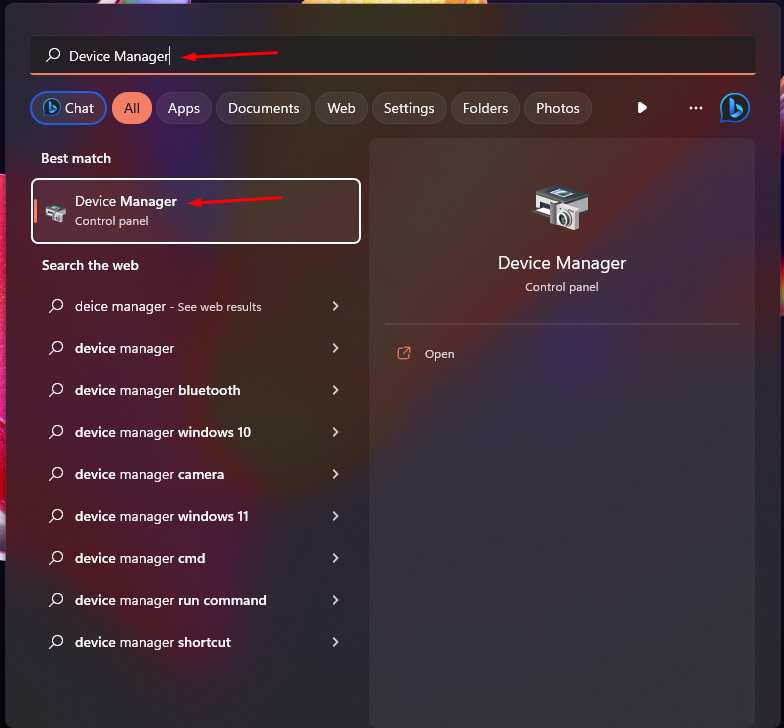
2. Choose “Network Settings” from the list.
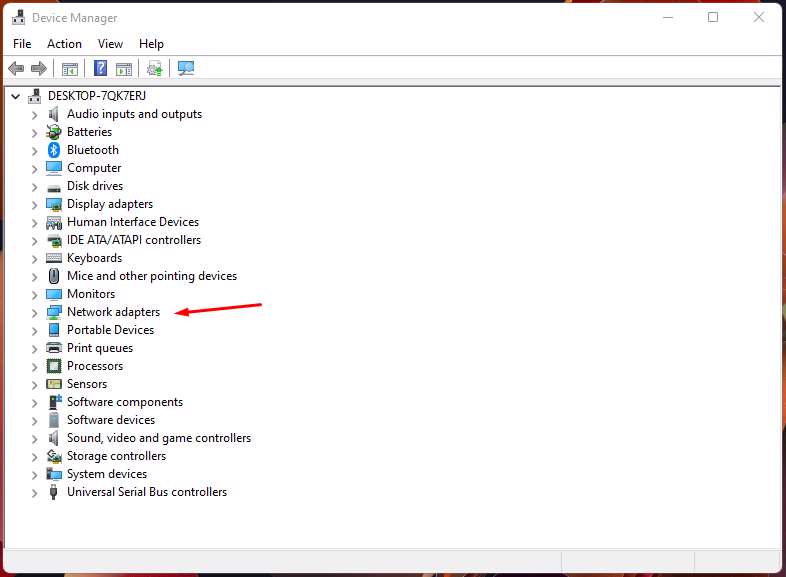 3. Select the Ethernet port driver.
3. Select the Ethernet port driver.
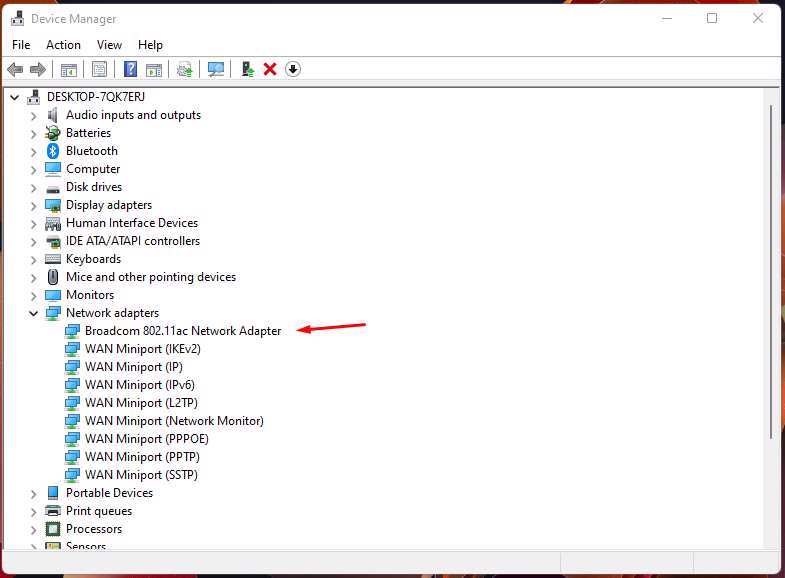 4. Right-mouse-click the selected driver and click the “Properties” from the drop-down list.
4. Right-mouse-click the selected driver and click the “Properties” from the drop-down list.
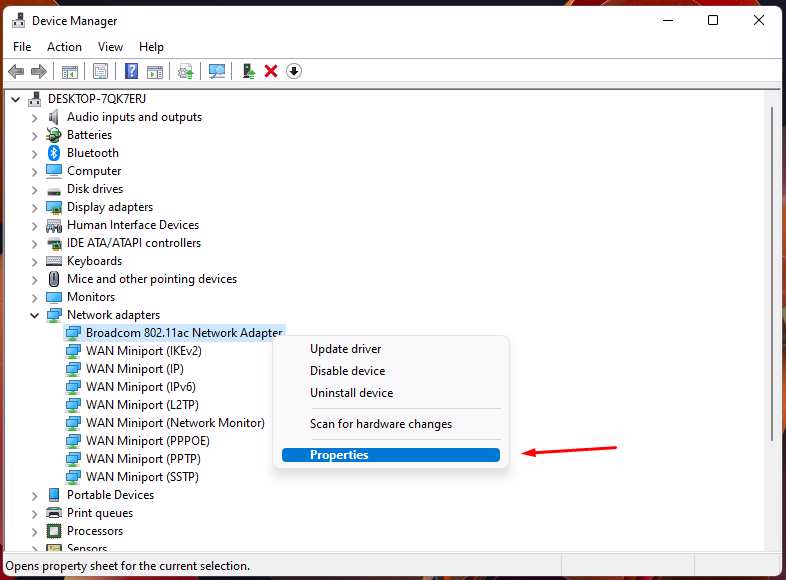 5. Click the “Advanced” tab from the pop-up window.
5. Click the “Advanced” tab from the pop-up window.
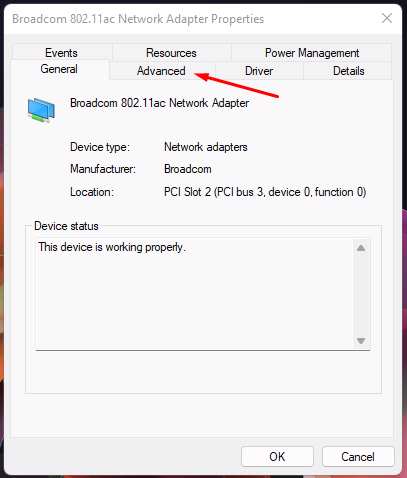 6. Locate the “Speed & Duplex” from the “Property” section.
6. Locate the “Speed & Duplex” from the “Property” section.
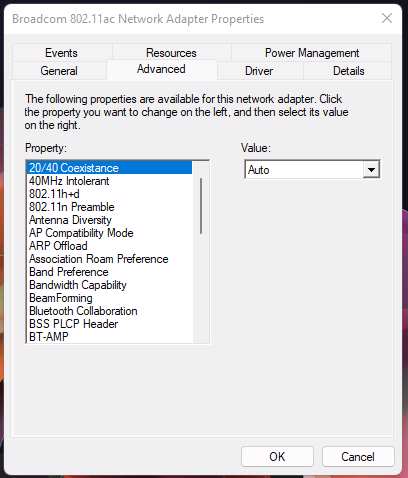 7. Select “Speed & Duplex” from the list.
7. Select “Speed & Duplex” from the list.
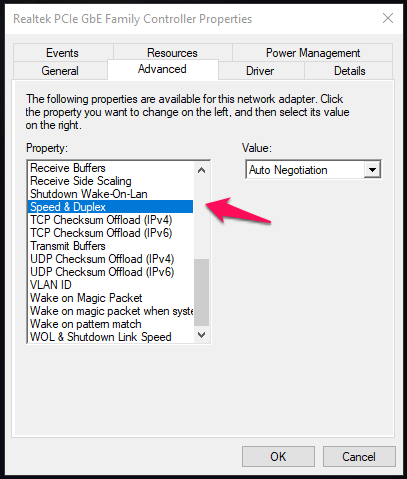 8. Click on the “Value” section on the right side.
8. Click on the “Value” section on the right side.
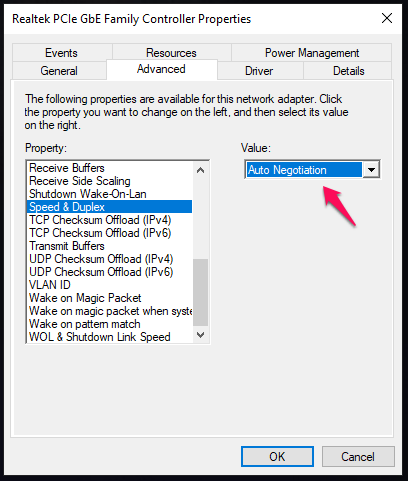 9. Select the highest value. We selected the “1 Gbps Full Duplex” option.
9. Select the highest value. We selected the “1 Gbps Full Duplex” option.
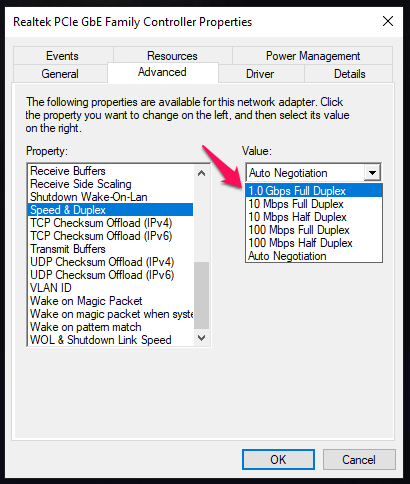 10. Click on the “OK” button.
10. Click on the “OK” button.
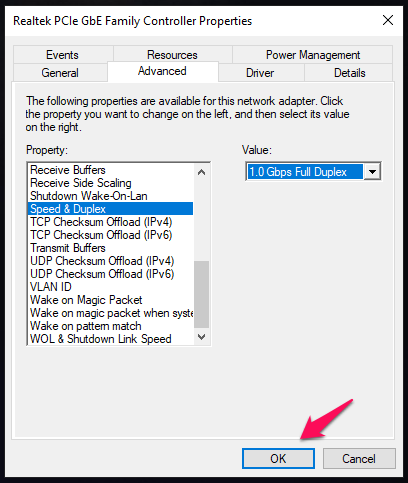 Shut down the computer, and turn off the Wi-Fi router. Leave the computer alone for a few minutes or ten minutes rest. Turn on the Windows machine after ten minutes. Check the download and upload speeds on SpeedTest or somewhere else.
Shut down the computer, and turn off the Wi-Fi router. Leave the computer alone for a few minutes or ten minutes rest. Turn on the Windows machine after ten minutes. Check the download and upload speeds on SpeedTest or somewhere else.
Why Is My Ethernet Stuck at 100 Mbps Windows 11?
Most wireless internet users don’t know about LAN cable limitations. Many service providers don’t have the latest infrastructure and technology to support the 1 Gbps plan. However, they push the internet package plan in regions that don’t have high-end cables.
The 1 Gbps users need the Cat5e cable for high-speed transfers.
The 10 Gbps users should get a Cat6e cable to facilitate the transfer speeds.
Don’t buy a random Wi-Fi router from an online shopping website. We recommend readers look into the product specifications and technology.
a. Get 2.4GHz and 5GHz Dual-Band Wi-Fi router.
b. Check the download and upload speeds on the product listing page.
c. Check how many devices can connect to the network.
d. Read the latest twenty verified reviews on the online shopping website.
e. Check the LAN cable model number on the product listing page.
Buy the product after watching a few reviews on YouTube or read a review on a blog.
Bottom Line
You can fix the Ethernet speed capped at 100 Mbps on Windows 11 or earlier versions. Contact your internet service provider if you want to remove the restrictions. Let us know what fixed the problem in the comment section below.