Shooting videos with your smartphone is the easiest way to capture everyday special moments. Whether its an iPhone or Android phone, these devices are filled with lots of significant videos and pictures.
However, often people complain about facing issues while playing videos captured using Android phone. These may include video not playing, no visual, missing sound, video is not recognized by your media player or its stops in the middle while playing, etc.
Unfortunately these indicate that the video is corrupted which can be caused due to varied reasons such as corruption in the Android SD card, device is running out of space, virus or malware infection, incomplete video transfer or download, and more.
Nonetheless, whatever be the cause of video corruption, there are ways to fix corrupted videos on Android phone, making them playable. Read these blog to know more.
Contents
Signs and Symptoms of Corrupted Videos
Lets look at the most common symptoms of corrupted videos on Android phone:
- Sometimes a video play but it doesn’t have any sound, the audio is distorted or out-of-sync.
- Often, video player displays a black screen while playing the video.
- Color distortion, pixelation, blurry, choppy or random green lines appear during video playback.
- Video won’t play at all, gets stuck or freezes midway.
- When trying to open the video in the media player, ‘cannot play video’ or I unsupported file format’ errors pop up.
- The video player may crash while trying to open the corrupted video.
- The video file icon looks blank and media player doesn’t recognize it.
Why Videos Get Corrupted on Android Device?
Video files can become corrupted on your Android device because following reasons:
- Video recording is interrupted or incomplete due to low battery, insufficient storage, or the app crashing.
- Physically damaged or corrupted SD card can also lead to video corruption.
- Unsupported or unreliable video recorder or editor app may cause your video to not play correctly.
- Malware or viruses infection can damage or alter video data.
- System crashes or OS issues while saving or processing a video may corrupt the files.
- Bad sectors on the SD card can make your video unreadable.
Workarounds to Try Before Initiating Video Repair
Often, videos may not play on your Android devices due to technical glitches rather than file corruption. So, you need to try the below mentioned workarounds first and see if your video is playing correctly:
- Restart the Android phone.
- Clear the cache and temporary files from the Settings.
- Try to free up storage space by deleting unnecessary files from the Android device.
- Try playing the video in a different media player app.
- Transfer the video from Android to a computer and try to play it.
If the video still doesn’t play, use below methods to repair corrupted video files on Android.
3 Methods to Repair Corrupted Videos on Android
Repairing Corrupt Videos with Stellar Online Videos Repair Tool
Stellar Online Video Repair is a dedicated browser-based video repair tool to fix corrupt or damaged videos Unlike VLC or MP4Fix, this online tool fix all types of corruption be it in the file data, header, frame, slider movement, or sound section.
Whether your videos are captured using the Android camera, downloaded from the Internet, or shared via, WhatsApp, or other apps, Stellar Online Video Repair can fix video of any file format like MP4, AVI, MOV, 3GP, FLV, etc. The video repair tool even repair severely corrupt videos using a sample file – a working video created using the same device of the same format as that of corrupt videos. The free browser-based tool repair corrupted or damaged videos directly from your Android device without any complex sign-ups and subscriptions.
Steps to repair corrupted Android videos:
- Go to Stellar Online Video Repair website in your Android device’s browser. Try Chrome browser for best compatibility.
- Sign up with your email or Google account, if not already signed up, else you can sign in directly.
- Once successfully logged in, click on Upload Video to upload the corrupted or damaged video from your Android device.
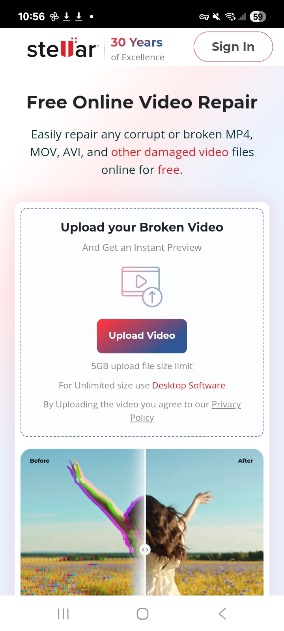
- Now upload a Sample video to repair your corrupted video. A sample video is the working file created using the same camera or phone as the corrupted video file.
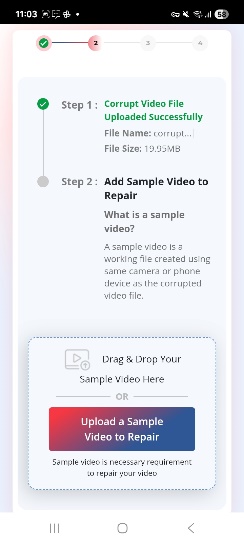
- Once you finish adding corrupted and sample video files, click the ‘Start Repair’ button to initiate the repair process.
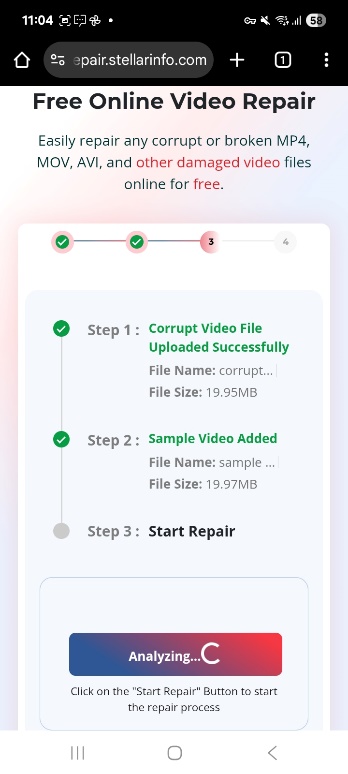
- You can see the progress of the video repair process. Depending on the complexity of the damage, it may take some time to repair the videos.
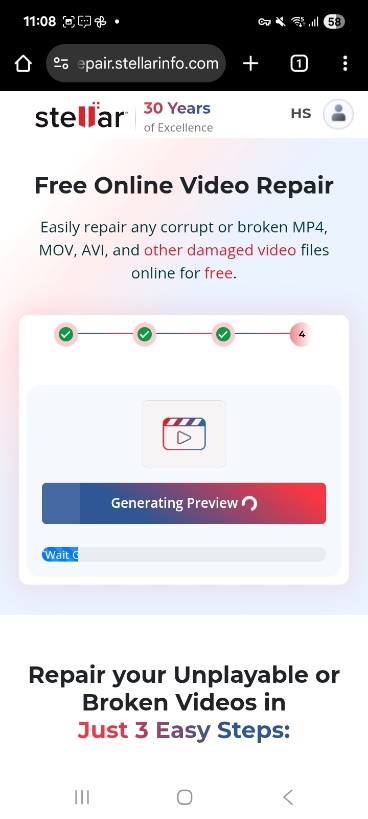
- After the process is over, click Save Repaired Video to download the repaired video file.
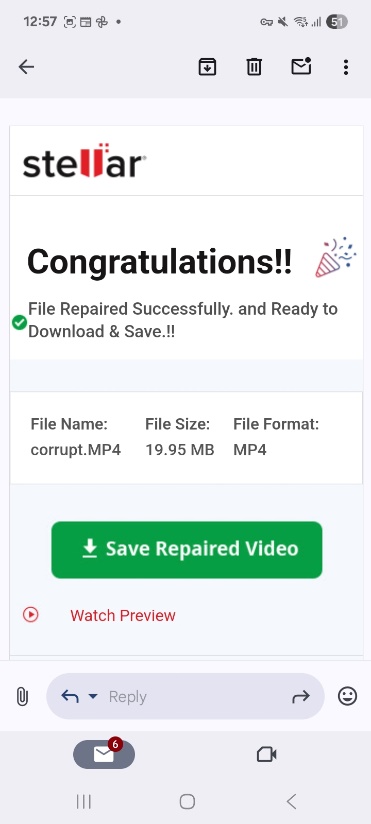
- Before that you can click Watch Preview to see the preview of the repaired video file.
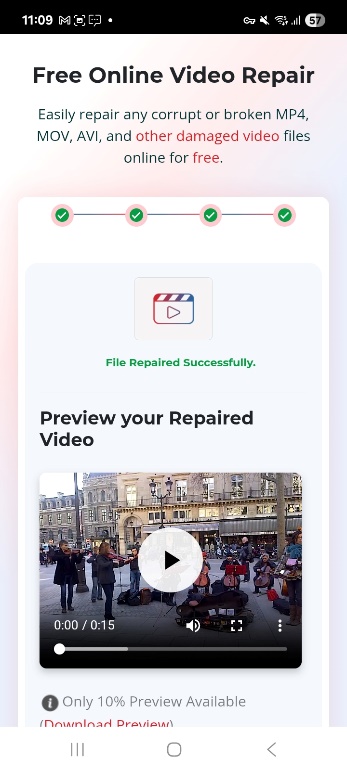
Fix Corrupted Videos on Android with a Video Repair App
You can even repair corrupted videos on Android by using MP4Fix Video Repair app. This app only repair video recorded using the Android device not downloaded from the internet or shared via chats.
- Download MP4Fix Video Repair Tool on your smartphone from Google Play Store and then open it.
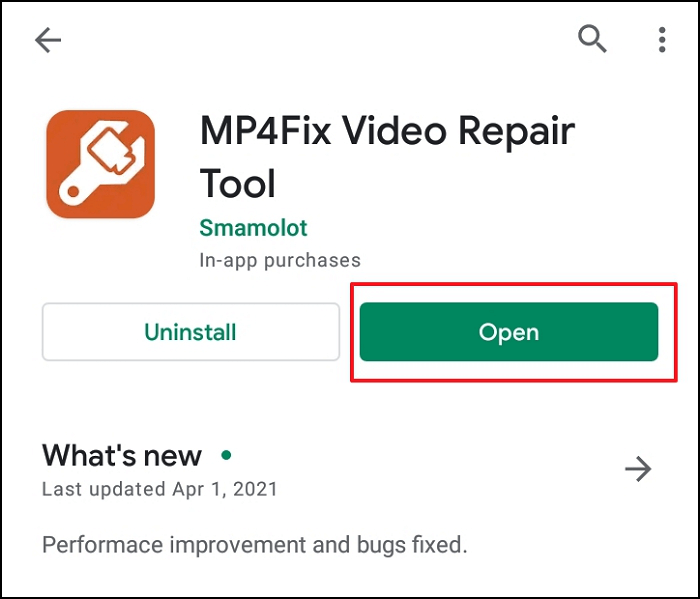
- It automatically lists all the broken videos in your Android Gallery. Select the corrupt video files that you want to repair.
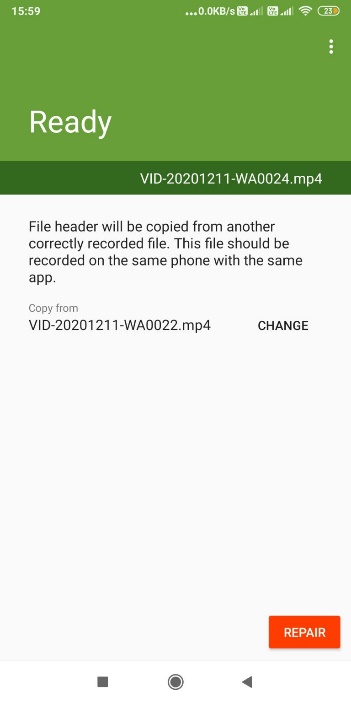
- The tool automatically adds a sample file, i.e., any correct video recorded from your phone. Click Repair to initiate the repairing process.
- Once the repair process finishes, you can Preview, Save, or Share the repaired video.
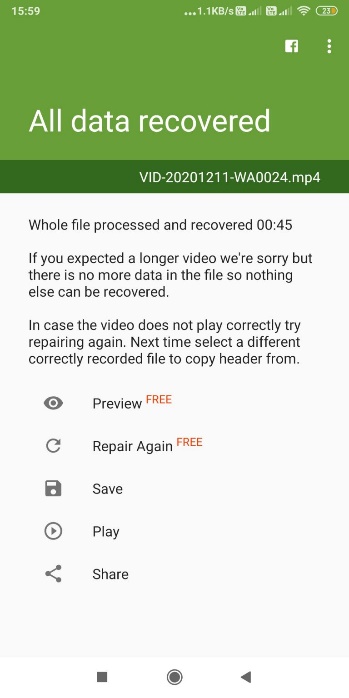
Repair Corrupted Videos from Android Phone with VLC
Fix AVI video files, a built-in feature of VLC Media Player can be used to repair corrupt videos. However, your corrupted video should be in .AVI, if it is in another file format, change the file format.
- Transfer the corrupt video file from Android to the computer.
- Right-click on the video file to change the file extension to .avi from .mp4
- Open this .avi file in VLC Media Player.
- Click to follow Tools > Preference > Input & Codecs and then go to the Damaged or incomplete AVI file. From the drop-down select Always fix.
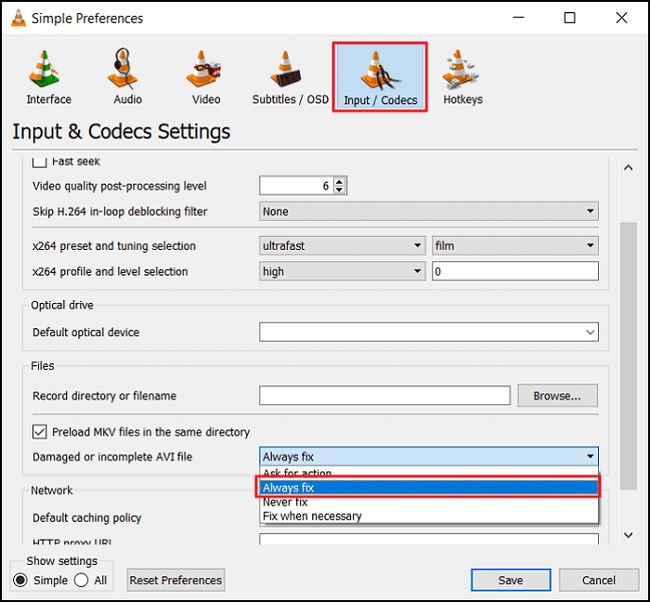
- Click Save.
Now try to play the video on the computer or transfer it to your Android phone.
Wrapping Up
Corrupted videos on Android can be frustrating, but with right video repair tool you can fix this issue. However, you need to start with simple fixes like restarting the device or trying a different player, to see if your video is playing correctly. If your video is still not playing then it is corrupted, then use Stellar Online Video Repair tool to fix it. Keep regular backups and practicing safe file-handling habits can help prevent future video corruption.


