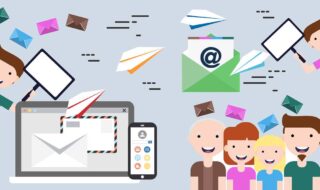As cyberthreats against businesses continue to grow, individual users also get caught in the crosshairs. With over 1.4 billion monthly active devices running both Windows 10 and 11, individual users offer the largest attack surface for cyber criminals.
Below, we explore five critical tweaks you can use to secure your device against potential intrusion. These are quick changes you can make to your system, protecting your system from common Windows 11 exploits.
Contents
Enable Secure Boot and TPM in BIOS
Secure Boot and Trusted Platform Module (TPM) 2.0 are essential features to the security of your device. Turning them on in your PC is a foundational step in hardening Windows 11 against modern threats.
By itself, Secure Boot ensures only digitally signed and trusted operating system loaders, drivers, and firmware execute during the boot process. It prevents rootkits or bootkits from loading before the OS, protecting your Windows 11 installation from low-level attacks.
Secure Boot verifies the authenticity of boot components using a set of cryptographic signatures stored in the UEFI firmware. Without a valid signature, your system halts or refuses to boot any potentially compromised component.
TPM 2.0, on the other hand, enhances security for features like BitLocker disk encryption, Windows Hello, and credential protection. This hardware-based (or firmware-based) security chip isolates cryptographic operations from software-based attacks, making it harder for attackers to extract sensitive data, even if they gain physical access to your device.
Secure Boot and TPM 2.0 are mandatory for you to install Windows 11, and enabling them can help you encrypt your device and securely store your credentials.
Update Windows Regularly
Nothing is more essential for your Windows 11 installation than running regular updates. Updates deliver security patches, bug fixes, and performance improvements that protect against malware, exploits, and other vulnerabilities.
With security patches, Windows updates address known vulnerabilities in the operating system, applications, and drivers that attackers could exploit. For instance, security patches can help you prevent zero-day attacks, especially if your system has actively exploited flaws with no prior patch.
Updates can also help you prevent or mitigate other cyberthreats like ransomware, phishing, and advanced persistent threats (APTs) which tend to evolve rapidly. Where possible, you can also run reliable patch management tools before hardening your system further using Windows Defender.
Additionally, updates fix bugs that could cause system instability or expose vulnerabilities indirectly, and can also introduce new security tools, such as enhanced Credential Guard or Windows Hello improvement, to enhance your user experience.
Turn On Windows Defender and Firewall
Windows Defender and Firewall are built-in solutions that offer real-time protection against malware, viruses, ransomware, phishing, and other threats. Turning them on can harden your
Network and protection against common threats, making them essential if you’re looking to secure your system quickly.
Windows Defender serves various functions. First, it continuously monitors files, processes, and downloads for malicious activity, offering automated threat resolution. Additionally, it uses Microsoft’s cloud-based threat intelligence to detect new and emerging threats.
It also features Controlled Folder Access, a feature designed to prevent unauthorized changes to critical files by ransomware attacks.
Turning on your Windows Firewall controls inbound and outbound network traffic, blocking unauthorized connections that could allow exploits or data exfiltration. You can use it to segment private and public networks, tailoring security to your current network environment. It protects you from remote code execution or brute-force attempts and other network-based attacks.
Combined with Windows Defender, Secure boot and TPM 2.0, it offers holistic security to your PC, protecting you from both local and network-based threats. It also significantly reduces the attack surface on edge environments.
Configure User Account Control (UAC) to Maximum
To prevent unauthorized changes to to the operating system, set your UAC to its maximum setting. This feature ensures you must give administrative approval before allowing certain actions, reducing the risk of malware and unauthorized modification.
UAC can harden your oerating system in several ways:
- It prompts consent from an administrator to prevent admin-level access to critical system areas.This prevents silent attacks on critical system files, even when a normal user account is compromised.
- UAC ensures standard user accounts can perform daily tasks but requires explicit approval to make system-wide changes. This feature reduces the attack surface, limiting the impact of attempted malicious actions.
- UAC alerts you of potentially suspicious actions, thwarting common phishing attacks and exploits by drive-by downloads.
- By requiring your interaction, UAC can help thwart or mitigate zero-day exploits. As an administrator, UAC gives you a window to apply patches or remediation, adding a layer of protection to your system.
Enable BitLocker Drive Encryption
Once you enable BitLocker, you can encrypt entire drives to protect sensitive data. Bitlocker protects you from threats to the physical access to your devices or data theft. Even if you lose a device to theft or your PC is improperly decommissioned, unauthorized users cannot access the contents.
BitLocker encrypts drives at the hardware level, making data inaccessible without the correct encryption key, password, or recovery key. It also leverages TPM to securely store encryption keys, eliminating the need for manual key entry, unless you configure a PIN or additional authentication.
Even in cases of attempted cold-boot attacks or unauthorized OS booting using a live CD/USB, BitLocker still prevents access to your data.
Moreover, it can help mitigate against insider threats, such as employees copying sensitive data to external media. Since encryption is mandated by standards like GDPR, HIPAA, and PCI-DSS, BitLocker also keeps you compliant with data safety regulations.
Other Additional Tweaks to Consider
Here are other Windows 11 tweaks you can use to secure your system against attacks:
- Disable unnecessary features and services to minimize the attack surface of your devices. Doing this prevents attackers from using potentially unsecure services to exploit your PC.
- Set up controlled folder access to protect critical folders from ransomware by restricting unauthorized app modifications.
- Keep Windows Updates automatic to ensure you receive regular updates to patch vulnerabilities and enhance security against evolving threats.
- Use standard accounts for daily tasks to prevent additional damage to your system in case of a successful exploit.